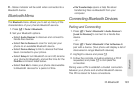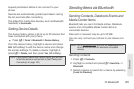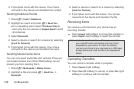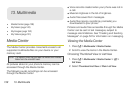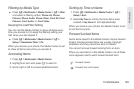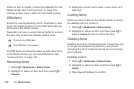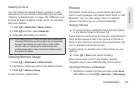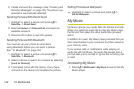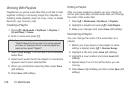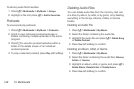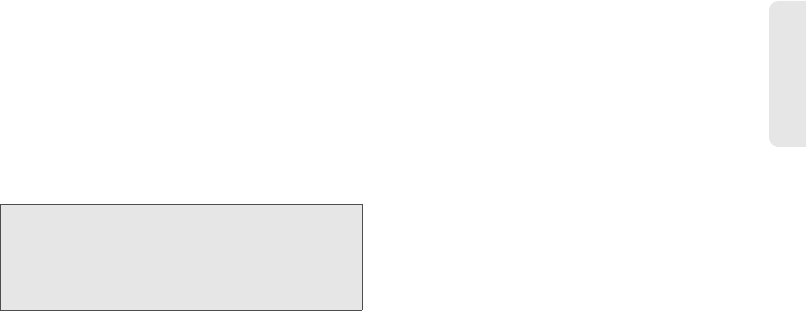
13. Multimedia 141
Multimedia
Deleting All Items
You can delete all unlocked items currently in view,
depending on how Media Center filtering is set. See
“Filtering by Media Type” on page 139. If filtering is set
to show all types of Media Center items, all unlocked
items are deleted.
1. Press / > Multimedia > Media Center.
2. Press / and then select Delete All.
3. Press Yes (left softkey) to confirm.
Viewing Memory Usage
1. Press / > Multimedia > Media Center.
2. Highlight or select any item in the Media Center.
3. Press / > Memory Usage.
To free memory, delete items.
Pictures
The Media Center lets you view pictures and send
them in text messages, with Nextel Direct Send, or with
Bluetooth. You can also assign them to Contacts
entries or set them as your phone’s wallpaper.
Viewing Pictures
ᮣ To view a picture, highlight it from the list of items
in the Media Center and press r.
If your phone is set to show thumbnails, a thumbnail of
each picture appears next to the picture in the list of
items. If your phone is not set to show thumbnails, this
icon a appears next to the picture.
To see a larger or smaller view of the picture you are
viewing:
ᮣ Press / > Zoom and select a setting.
If the picture does not fit in the display, use the
navigation key to view different parts of the picture.
Sending Pictures in a Message
1. Highlight or select a picture and then press Send
(left softkey) or press / > Send Via... > Messaging.
Tip: If you delete items you have purchased and downloaded,
including DRM items, you will usually have to repurchase
the item if you decide you want it back. Certain DRM
vendors may not charge you to download an item
multiple times within a given time frame. Please contact
the vendor for details.