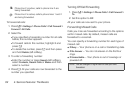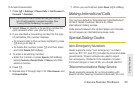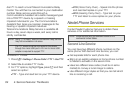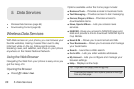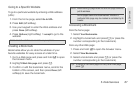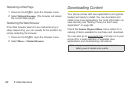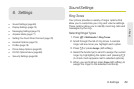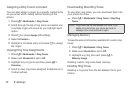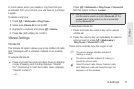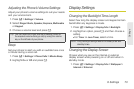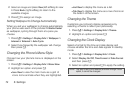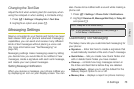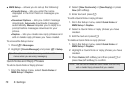70 6. Settings
Assigning a Ring Tone to a Contact
You can also assign a ringer to a specific contact entry
so you know who's calling without looking at the
phone.
1. Press / > Multimedia > Ring Tones.
2. Scroll through the list of ring tones and select one.
A sample ringer will sound as you highlight each
option
3. Press r or press Assign (left softkey).
4. Select A Contact....
5. Highlight a Contacts entry and press r to assign
the ringer.
Viewing Ring Tone Assignments
1. Press / > Multimedia > Ring Tones.
2. Make sure Vibrate All is set to Off.
3. Highlight any ring tone and then press / >
Overview.
4. Scroll to view ring tones assigned to features and
Contact entries.
Downloading More Ring Tones
To use other ring tones, you can download them into
your phone for a fee.
ᮣ Press / > Multimedia > Ring Tones > Buy Ring
Tones.
Managing Memory
To view the amount of memory available for custom ring
tones:
1. Press / > Multimedia > Ring Tones.
2. Make sure Vibrate All is set to Off.
3. Highlight any ring tone and press / >
Memory Usage.
Deleting custom ring tones frees memory.
Deleting Ring Tones
Deleting a ring tone from the list deletes it from your
phone.
Note: Ring tones may be downloaded only once. If you
delete a ring tone from your phone and wish to
reassign it, you must purchase it again.