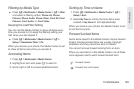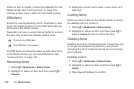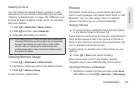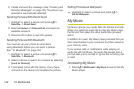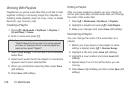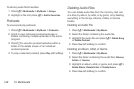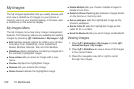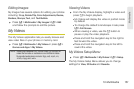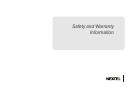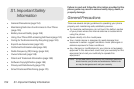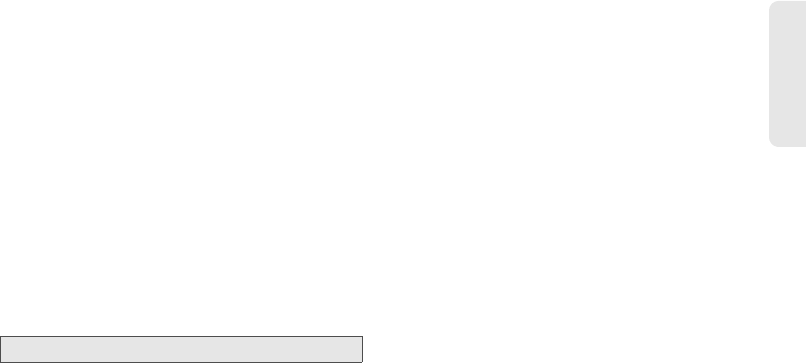
13. Multimedia 147
Multimedia
Removing Files From Playlists
You can remove some or all audio files from a playlist.
To remove a file from a playlist:
1. Before you have saved a new playlist or while
editing a playlist, press /.
2. Highlight an audio file and press / >
Remove Song.
3. Press Save (left softkey).
To remove all files from a playlist:
1. Before you have saved a new playlist or while
editing a playlist, press /
> Remove All Songs.
2. Press r or Yes (left softkey) to confirm.
3. Add new songs to the playlist and then press Save
(left softkey).
Deleting Playlists
To delete a playlist:
1. Press / > Multimedia > My Music > Playlists.
2. Highlight a playlist and press / > Delete Playlist.
3. Press Yes (left softkey) to confirm.
To delete all playlists:
1. Press / > Multimedia > My Music > Playlists.
2. Press / > Delete All Playlists.
3. Press Yes (left softkey) to confirm.
This deletes all playlists except Favorites.
Using the Favorites Playlist
The Favorites playlist is a permanent playlist. You can
add, remove, and change the order of the files, but you
cannot rename it or delete it.
You can add audio files to the Favorites playlist as you
would any other playlist.
You can also add audio files to the Favorites playlist
using the Add to Favorites shortcut.
To add the current audio file to Favorites:
ᮣ While viewing a list, viewing the details of the audio
file currently playing, or viewing visuals, press /
>
Add to Favorites.
Note: Empty playlists cannot be saved.