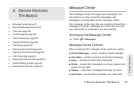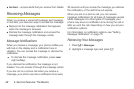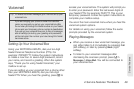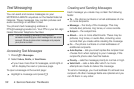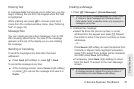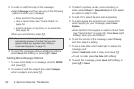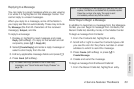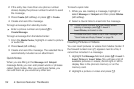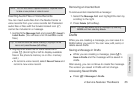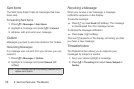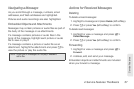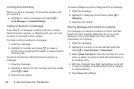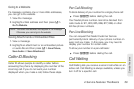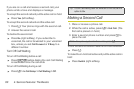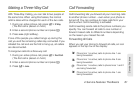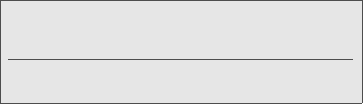
54 4. Service Features: The Basics
2.
If the entry has more than one phone number
stored, display the phone number to which to send
the message.
3. Press Create (left softkey) or press / > Create.
4. Create and send the message.
To begin a message from standby mode:
ᮣ Enter a phone number and press / >
Create Message.
To begin a message from the Media Center:
1. From the Media Center, highlight or select a picture
or audio file.
2. Press Send (left softkey).
3. Create and send the message. The selected file is
automatically included as an attachment.
Quick Notes
When you are filling in the Message and Subject
message fields, you can add preset words or phrases
called Quick Notes. After you add Quick Notes, you
can edit them as you would any other text.
To insert a quick note:
1. While you are creating a message, highlight or
select
Message or Subject and then press QNotes
(left softkey).
2. Select a Quick Note to insert into the message.
Inserting Pictures or Videos
You can insert pictures or videos from Media Center. If
the forward locked icon (u) appears next to a file, it
cannot be included in a message.
1. Highlight the Message field and press / > Insert >
Insert Picture or Insert Video (You will see a list of
available pictures or videos.) Scroll right or left to
display files in the phone’s memory or on the
memory card.
2. Highlight a picture or video and press r.
Tip: To add a quick note after you have already started
entering a message, press
/ > Insert >
Insert QNotes
, and select a note.
To create new Quick Notes to use in later messages, see
“Quick Notes and Reply Phrases” on page 76.