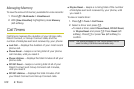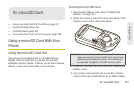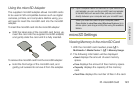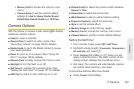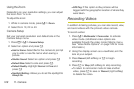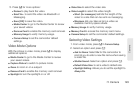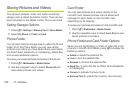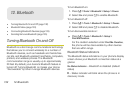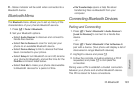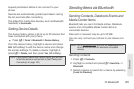128 11. Camera
Using the Zoom
Depending on your resolution settings, you can adjust
the zoom from 1x to 4x.
To adjust the zoom:
1. While in camera mode, press / > Zoom.
2. Select from 1X, 2X or 4X.
Camera Setup
Set your camera’s resolution and default size in the
Camera Setup menu.
1. Press ? > / > Camera Setup.
2. Select an option and press r.
Ⅲ Ask for Name: Select On for the camera to prompt
you to enter a new file name when saving a
picture.
Ⅲ Shutter Sound: Select an option and press r.
Ⅲ Default Size: Select a size and press r.
Ⅲ Default Quality: Highlight Normal or Fine and
press r.
Ⅲ Spotlight Setting: Allows you to set the spotlight to
Always On.
Ⅲ GPS Tag: If this option is On, pictures will be
tagged with the geographic location of where they
were taken.
Recording Videos
In addition to taking pictures, you can also record, view,
and send videos with the phone’s video camera.
To record a video:
1. Press / > Multimedia > Camcorder to activate
video mode. (Additional video options are
available through the video mode Options menu.
See “Video Mode Options” on page 129 for more
information.)
2. Using the display screen as a viewfinder, aim the
lens at your subject.
3. Press Record (left softkey) or r to begin
recording.
4. Press r or Stop (left softkey) to stop recording.
Ⅲ To return to camcorder mode to take another
video, press r to save or
Discard (right softkey)
to delete the video.