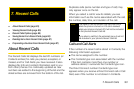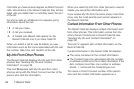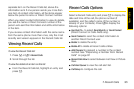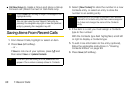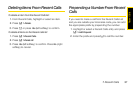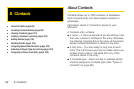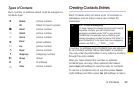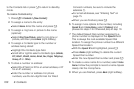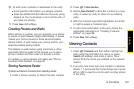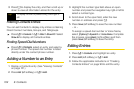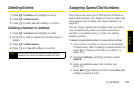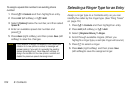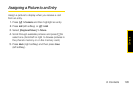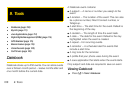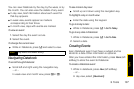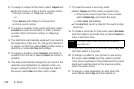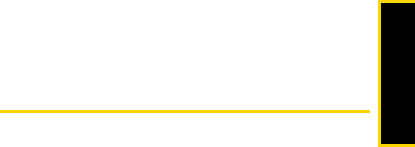
Contacts
8. Contacts 101
10. To add more numbers or addresses to the entry:
Ⅲ Scroll past the information you already entered.
Ⅲ Enter the additional information for the entry using
steps 2–9. You must assign a name to the entry, if
you have not already.
11 . Press Save (left softkey).
Creating Pauses and Waits
When storing a number, you can program your phone
to pause or wait between digits while dialing. A pause
makes your phone pause for three seconds before
dialing further. A wait makes your phone wait for your
response before dialing further.
This feature is useful when using voicemail or other
automated phone systems that require you to dial a
phone number and then enter an access number.
For details on using pauses and waits, see “Phone
Numbers With Pauses” on page 25.
Storing Numbers Faster
To store numbers to Contacts from standby mode:
1. Enter a phone number or Direct Connect number.
2. Press / > Store Number.
3. Select [New Contact] to store the number to a new
entry, or select an entry to store it to an existing
entry.
4. With the Contacts type field highlighted, scroll left
or right to select a Contacts type.
5. To add more information to the entry, follow the
applicable instructions in “Creating Contacts
Entries” on page 99.
6. Press Save (left softkey).
Viewing Contacts
1. Press / > Contacts and then either highlight an
entry, enter the first letter of a name, or press
Search (left softkey), and enter a name. (Your
phone finds the name you entered or the nearest
match.)
2. If an entry has more than one number or address
stored,
<> surrounds the Contacts type icon. Scroll
left or right to view the icon for each number stored
in the entry.