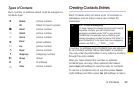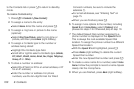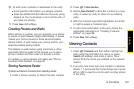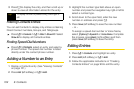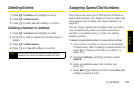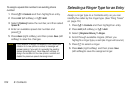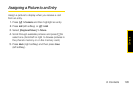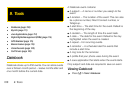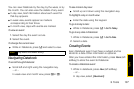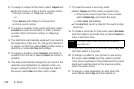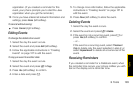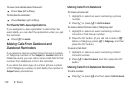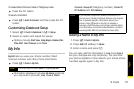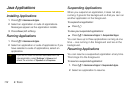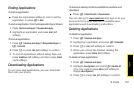Tools
9. Tools 107
You can view Datebook by the day, by the week, or by
the month. You can also view the details of any event.
ⅷ In day view, brief information about each event for
that day appears.
ⅷ In week view, events appear as markers
corresponding to their times.
ⅷ In month view, days with events are marked.
To view an event:
1. Select the day the event occurs.
2. Select the event.
To change the current view:
ᮣ While in Datebook, press / and select a view.
Navigating Datebook
To scroll through Datebook:
ᮣ Scroll left and right using the navigation key.
– or –
In week view and month view, press *or #.
To see more in day view:
ᮣ Scroll up and down using the navigation key.
To highlight a day in month view:
ᮣ Enter the date using the keypad.
To go to today’s date:
ᮣ While in Datebook, press / > Go To Today.
To go to any date in Datebook:
1. While in Datebook, press / > Go To Date.
2. Select a date.
Creating Events
Every Datebook event must have a subject and be
stored to a date. Other information is optional.
After you have entered the information, press
Done (left
softkey) to store the event to Datebook.
To create a Datebook event:
1. While in datebook, press New (left softkey).
– or –
In day view, select
[New Event].
Note
Day view is the default setting.