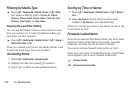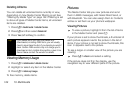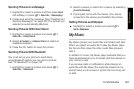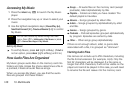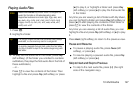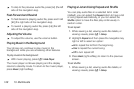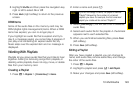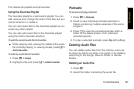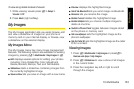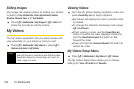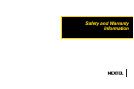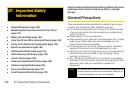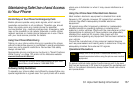150 13. Multimedia
Reordering a Playlist
You can change the order of the audio files on a
playlist.
1. Before you have saved a new playlist or while
editing a playlist, press /
> Reorder Songs.
2. Highlight a title and press Grab (left softkey).
3. Highlight a new location and press Insert (left
softkey).
4. Repeat steps 2 and 3 for all the items you are
moving.
5. Press Done (right softkey) and then press Save (left
softkey).
Removing Files From Playlists
You can remove some or all audio files from a playlist.
To remove a file from a playlist:
1. Before you have saved a new playlist or while
editing a playlist, press /.
2. Highlight an audio file and press / >
Remove Song.
3. Press Save (left softkey).
To remove all files from a playlist:
1. Before you have saved a new playlist or while
editing a playlist, press /
> Remove All Songs.
2. Press r or Yes (left softkey) to confirm.
3. Add new songs to the playlist and then press Save
(left softkey).
Deleting Playlists
To delete a playlist:
1. Press [ > Playlists.
2. Highlight a playlist and press / > Delete Playlist.
3. Press Yes (left softkey) to confirm.
To delete all playlists:
1. Press [ > Playlists.
2. Press / > Delete All Playlists.
3. Press Yes (left softkey) to confirm.
Note
Empty playlists cannot be saved.