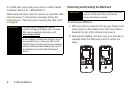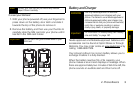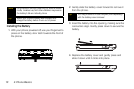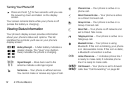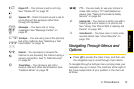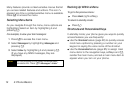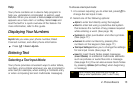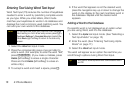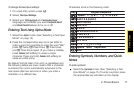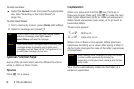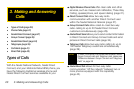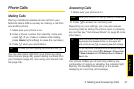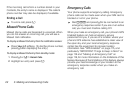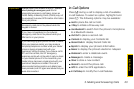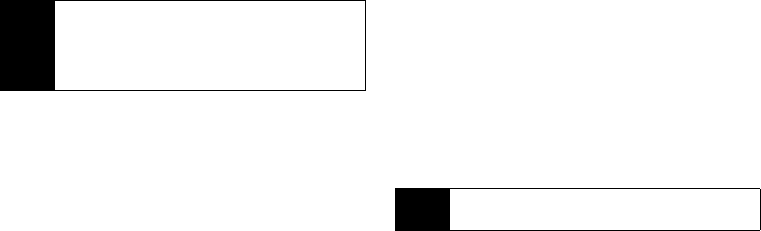
16 2. Phone Basics
Entering Text Using Word Text Input
Word Text Input (T9) reduces the number of keystrokes
needed to enter a word by predicting complete words
as you type. While you enter letters, Word mode
matches your keystrokes to words in its database and
displays the most commonly used matching word. You
can add your own words to this database.
1. Select the Word text input mode.
2. Press the corresponding keys once per letter to
enter a word. (For example, to enter the word “Bill,”
press 2455.) (If you make a mistake, press
Delete [left softkey] to erase a single character.
Press and hold
Delete [left softkey] to erase an
entire entry.)
3. To accept a word and insert a space, press I.
4. If the word that appears is not the desired word,
press the navigation key up or down to change the
word on the display to the next most likely word in
the database. Repeat until the desired word
appears.
Adding a Word to the Database
If a specific word is not displayed as an option when
you are using Word, add it to the database.
1. Select the Alpha text input mode. (See “Selecting a
Text Input Mode” on page 15.)
2. Enter the word. (See “Entering Text Using Alpha
Mode” on page 17.)
3. Select the Word text input mode.
The word will appear as an option the next time you
scroll through options during Word Text Input.
Note
To use Word text input, you must turn the Complete
Word setting on. From a text entry screen, press /
>
Text Input Settings > Complete Word and select On.
Press Back (right softkey) to return to the text entry
screen
.
Tip
You cannot store alphanumeric combinations such
as Y2K.