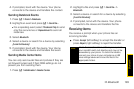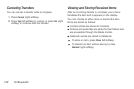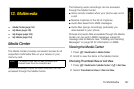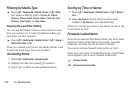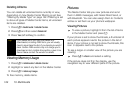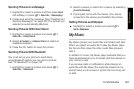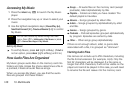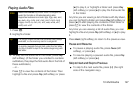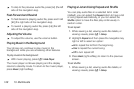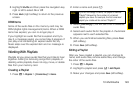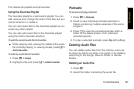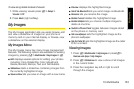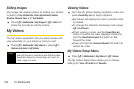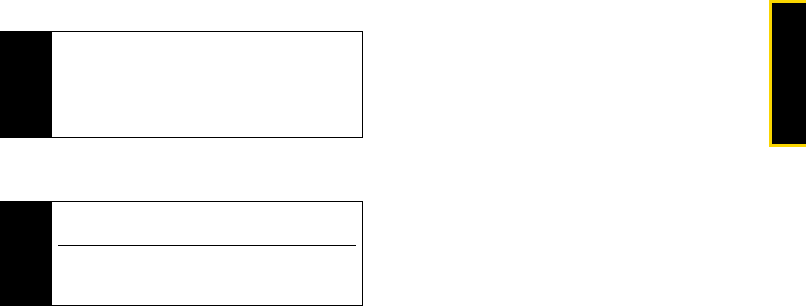
Multimedia
13. Multimedia 147
Playing Audio Files
1. Press [.
2.
Highlight a folder.
3. To play the first audio file in the folder, press Play
(left softkey). (If the folder you scrolled to contains
subfolders, this plays the first audio file in the first of
these subfolders.)
– or –
Press r to view the contents of the folder. Then
highlight a file and press
Play (left softkey) or press
[X] to play it, or highlight a folder and press
Play
(left softkey) or press [X] to play the first audio file
in the folder.
Any time you are viewing a list of folders with My Music,
you can highlight a folder and press
Play (left softkey) or
press [X] to start playing the contents of that folder or
press r to view the contents of the folder.
Any time you are viewing a list of audio files, you can
highlight a file and press
Play (left softkey) or [X] to play
it.
Press
Back (right softkey) to return to the previous view.
Pause and Resume
ᮣ To pause a playing audio file, press Pause (left
softkey), or press [X].
ᮣ To resume playing a paused audio file, press Play
(left softkey) or press [X].
Skip to Next and Skip to Previous
ᮣ To skip to the next audio file, press [*] (the right
side of the navigation key).
Note
Audio File Formats: My Music does not support all
audio file formats or bit rates/sampling rates.
Supported extensions include .3ga, .3gp, .aac, .amr,
.au, .awb, .imy, .m4a, .mid, .midi, .mmf, .mp3, .mp4,
.mpga, .mxmf, .ra, .ram, .rm, .smf, .wav, .wma, .xmf,
.xmf0, and .xmf1.
Tip
The Songs folder contains all the audio files, except
podcasts, on the memory card in a single list.
To quickly navigate through lists, enter the first letter
of a file or folder to skip to the entries beginning with
that letter.