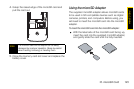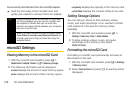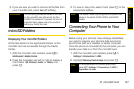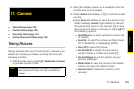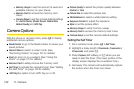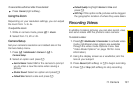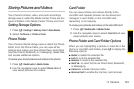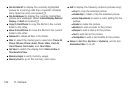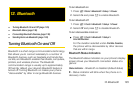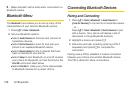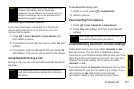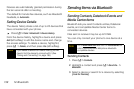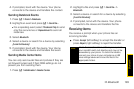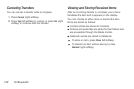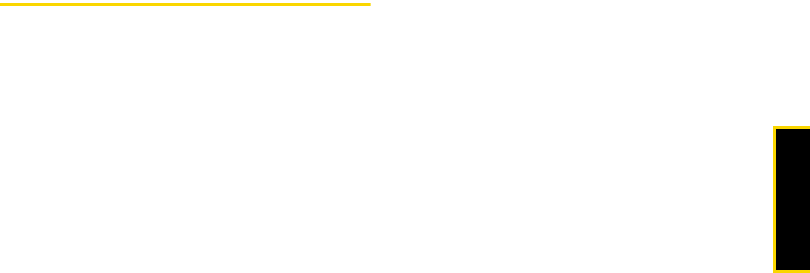
Camera
11. Camera 133
Storing Pictures and Videos
Your phone’s pictures, video, and audio recordings
storage area is called the Media Center. There are two
types of folders in the Media Center: Phone and Card.
Setting Storage Options
1. Press / > Settings > Memory Card > Store Media.
2. Select On Phone or Prefer on Card.
Phone Folder
Your phone’s internal storage area is called the Phone
folder. From the Phone folder, you can view all the
pictures and videos you have stored there, send items
(via Direct Send, Bluetooth, or messaging), delete files,
and access additional options.
To review your stored pictures and videos in the phone:
1. Press / > Multimedia > Media Center.
2. Use the navigation keys to select Phone: All and
view saved pictures and videos.
Card Folder
You can save pictures and videos directly to the
microSD card. Several pictures can be stored and
managed in each folder on the microSD card,
depending on its capacity.
To review your pictures and videos on the microSD card:
1. Press / > Multimedia > Media Center.
2. Use the navigation keys to select Card: All and view
saved pictures and videos.
Phone Folder and Card Folder Options
When you are highlighting a picture or video file in the
phone or microSD card folders, press / to display the
following options:
ⅷ Delete to delete the selected file.
ⅷ Lock to lock the selected file.
ⅷ Rename to rename the selected file.
ⅷ Send Via... to send the file via Direct Send, Bluetooth,
or Messaging.
ⅷ Camera to activate Camera mode.
ⅷ Remove Card to enable the memory card removal.