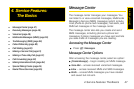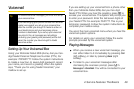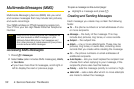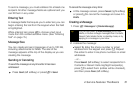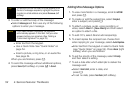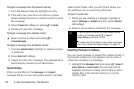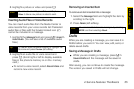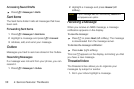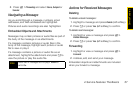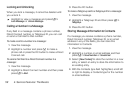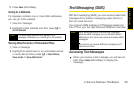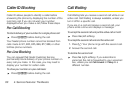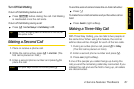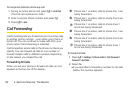Service Features
4. Service Features: The Basics 55
2. Highlight a picture or video and press r.
Inserting Audio Files or Voice Records
You can insert audio files from the Media Center or
voice records from your voice records list. Preloaded
audio files or files with the forward locked icon (u)
cannot be included in a message.
1. Highlight the Message field and press / > Insert >
Insert Audio. (You will see a list of available audio
files.)
2. Highlight an audio file or voice record and
press r. (Scroll right or left to display available
files in the phone’s memory or on the memory
card.)
Ⅲ To record a voice record, select Record Voice and
record a new voice record.
Removing an Inserted Item
To remove an item inserted into a message:
1. Select the Message field and highlight the item by
scrolling to the right.
2. Press Delete (left softkey).
Drafts
While you are creating a message, you can save it in
Drafts before you send it. You can view, edit, send, or
delete saved drafts.
Saving a Message in Drafts
ᮣ While you are creating a message, press / >
Save in Drafts and the message will be saved in
drafts.
After saving, you can continue to create the message.
The version you saved in Drafts will not change.
Note
You can also select Capture Picture or Capture
Video to take a new picture or video to send.
Tip
To hear an audio file before inserting it, highlight the
file name and press
Preview (left softkey).
Note
You can also attach items to messages by selecting
MORE and then selecting Attach.