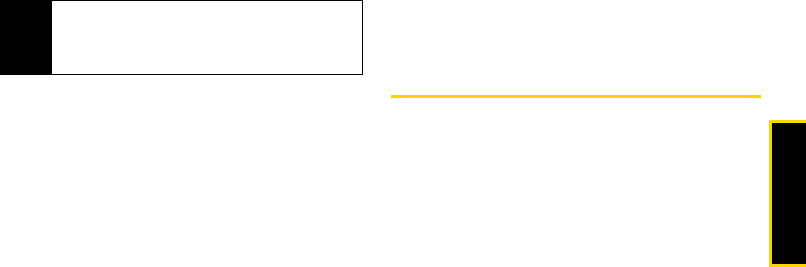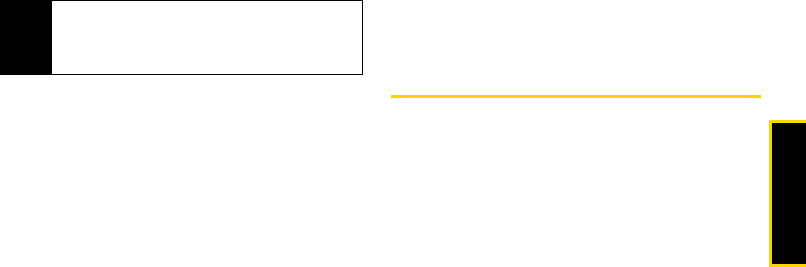
Making Calls
3. Making and Answering Calls 29
Making Direct Connect Calls From Contacts or
Recent Calls
If you have numbers stored in Contacts (page 98) or
Recent Calls (page 93), you can use these numbers to
make calls.
1. Press / > Contacts or Recent Calls.
2. Highlight an entry and then press and hold the DC
button to call the entry’s Direct Connect number.
Making Direct Connect Calls Using a Voice Name
If you have created a voice name in Contacts, say the
voice name into your phone to enter the number.
1. Press and hold the Speaker button (
s
) until a
prompt appears telling you to say the name.
2. Say the name. Your phone plays the name back to
you.
3. Press and hold the DC button.
Answering Direct Connect Calls
When you receive a Direct Connect call, your phone
emits a tone or vibrates. You then hear the voice of
your caller.
1. Wait for the caller to finish speaking.
2. Press and hold the DC button. Continue as you
would on any Direct Connect call.
3. Press . to end the call.
A Direct Connect call ends automatically after there is
no activity on the call for several seconds.
Group Connect
A Group Connect call is similar to a Direct Connect call
to one user, but is made to multiple Direct Connect
subscribers at once. You can create Groups from your
phone and call up to 20 other Group Connect-
compatible phones* anywhere on the Nextel National
Network. You can create a Group for one-time use or
store it to Contacts so you can call it at any time.
* Not all phones are Group Connect-compatible. See
www.nextel.com for more details on Group Connect.
Tip
You can make Direct Connect calls while viewing
entry details on either list. Display the entry details or
My Info from another phone (in Recent Calls) and
press and hold the DC button.