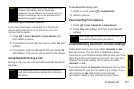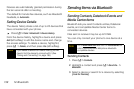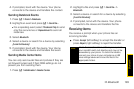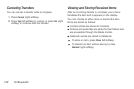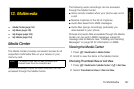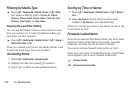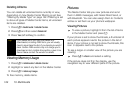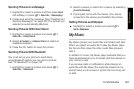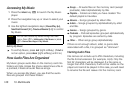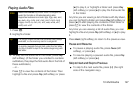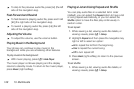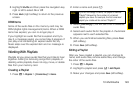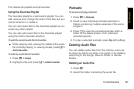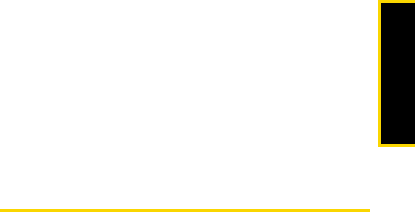
Multimedia
13. Multimedia 145
Sending Pictures in a Message
1. Highlight or select a picture and then press Send
(left softkey) or press / > Send Via... > Messaging.
2. Create and send the message. (See “Creating and
Sending Messages” on page 50.) The picture you
selected is automatically attached.
Sending Pictures With Direct Send
1. Highlight or select a picture and press / >
Send Via... > Direct Send.
2. Select A Contact or A Recent Call and select an
available recipient.
3. Press the DC button to send the picture.
Sending Pictures With Bluetooth
You must set up your phone to send items
using Bluetooth before you can send a picture.
See “12. Bluetooth” on page 135.
1. Highlight or select a picture and press / >
Send Via... > Bluetooth.
2. Select a device or search for a device by selecting
[Look for Devices].
3. If prompted, bond with the device. Your phone
connects to the device and transfers the picture.
Setting Pictures as Wallpaper
ᮣ Highlight or select a picture and press / >
Set As Wallpaper.
My Music
My Music groups your audio files into folders and lists.
When you select an audio file to play, My Music plays
the file and then plays the other audio files grouped
with it.
In addition to music, My Music plays podcasts that you
have downloaded to your computer and then saved on
your memory card.
If you receive calls or notifications while playing an
audio file with My Music, the audio file pauses and a
prompt asks you to accept or ignore the incoming call
or alert.