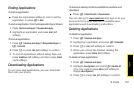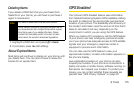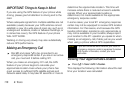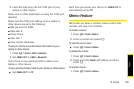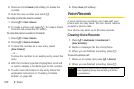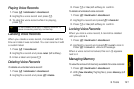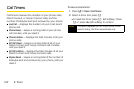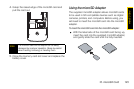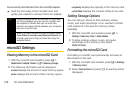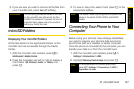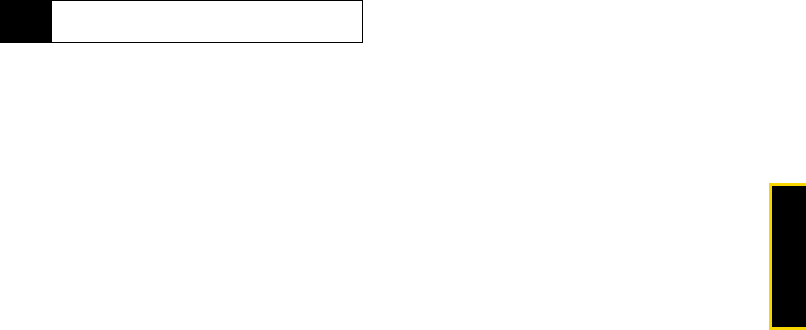
Tools
9. Tools 121
Playing Voice Records
1. Press / > Multimedia > VoiceRecord.
2. Highlight a voice record and press r.
3. To stop the voice record while it is playing,
press r.
Labeling Voice Records
When you create a voice record, it is labeled with the
time and date it was recorded. You can rename it with
a custom label.
1. Press / > VoiceRecord.
2. Highlight a record and press Label (left softkey).
3. Enter a label and press r.
Deleting Voice Records
To delete an unlocked voice record:
1. Press / > Multimedia > VoiceRecord.
2. Highlight a record and press / > Delete.
3. Press r or Yes (left softkey) to confirm.
To delete all unlocked voice records:
1. Press / > Multimedia > VoiceRecord.
2. Highlight a record and press / > Delete All.
3. Press r or Yes (left softkey) to confirm.
Locking Voice Records
When you lock a voice record, it cannot be deleted
until you unlock it.
1. Press / > Multimedia > VoiceRecord.
2. Highlight a record and press / > Lock to lock it.
Press /
> UnLock to unlock a message.
When a voice record is locked, this icon X appears
next to it.
Managing Memory
To view the amount of memory available for voice records:
1. Press / > Multimedia > VoiceRecord.
2. With [New VoiceRec] highlighted, press Memory (left
softkey).
Tip
To fast forward, scroll right. To rewind, scroll left. To
pause or resume, press any number key.