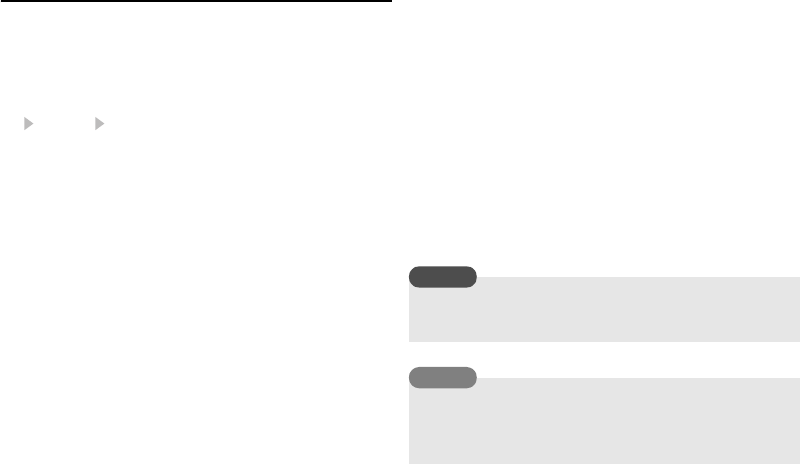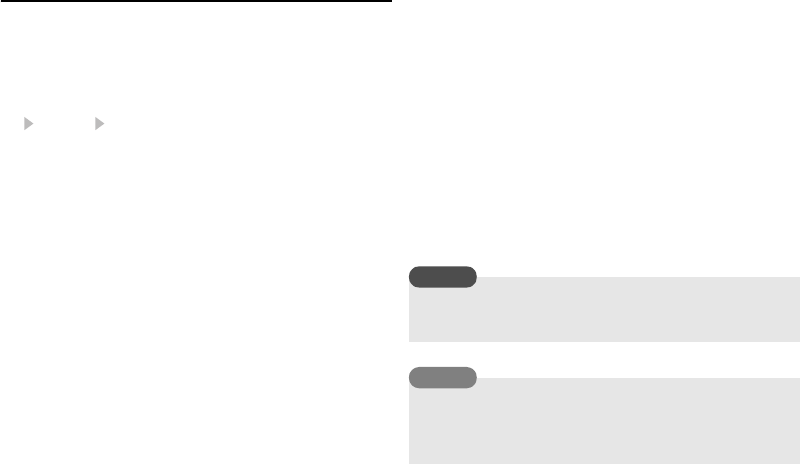
102
Settings
Personalising Profiles
You can personalise profiles. The items you can personalise vary
depending on the profile.
1. In standby mode, press @.
The main menu appears.
2. Settings Phone Profiles
3. Select the profile you want to set and press J (Options).
4. Select Personalise and press J (Select).
◆ Ringtone Volume: Allows you to set the ringtone volume for
any profile except Silent.
◆ Assign Ringtone: Allows you to set preinstalled sounds in
your phone or sounds and videos in Gallery as ringtones for
voice calls, video callings and messages. You can set ringtones
for any profile except Silent. You can also set the ringtone
duration for incoming messages.
◆ Vibration: Allows you to set the vibration to On or Off. For
profiles other than Silent, you can also set the vibration pattern.
◆ Keypad Volume: Allows you to set the keypad volume for any
profile except Silent.
◆ Keypad Tones: Allows you to set the keypad tone for any
profile except Silent.
◆ Sound Effects Vol.: Allows you to set the volume level of each
of the sound effects for turning on/off the power, opening/
closing your phone and errors for any profile except Silent.
◆ Sound Effects: Allows you to set each of the sound effects for
turning on/off the power and opening/closing your phone for
any profile except Silent.
◆ Multimedia Volume: Allows you to set the volume level for
messaging, Browser and playing sound data in Gallery (except
for when using Media Player). You can set the volume level for
any profile except Silent.
◆ Battery Alarm: Allows you to set whether to play the battery
alarm, when the battery level (pages 17, 18) is very low and
your phone is about to run out of power, for any profile except
Silent.
◆ Alarm: Allows you to set whether to play the alarm for Silent
and Meeting.
A video file cannot be set as the ringtone for incoming messages.
Only part of the title is displayed for some preinstalled sounds.
To switch to a profile, select Activate after Step 3.
To return a profile to its default settings, select Set to Default
after Step 3.
Note
Tip