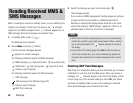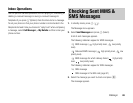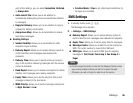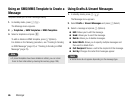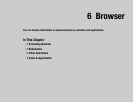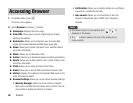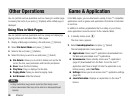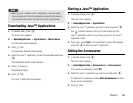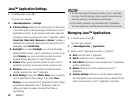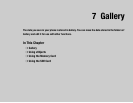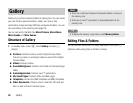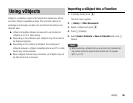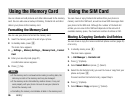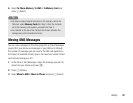90
Browser
You can perform various operations such as moving to another page
or clearing the cache if you press J (Options) while a Web page is
displayed.
Using Files in Web Pages
You can perform various operations such as saving and displaying/
playing picture and animation files in Web pages.
1. Display a Web page containing a file and press J (Options).
2. Select File Select Mode and press J (Select).
3. Select a file and press J (Options).
4. Select the item you want to use and press J (Select).
◆ File Details: Allows you to confirm details such as the file
name, file size, save permission and transfer permission.
◆ Save: Saves the file to Gallery.
◆ Play/View: Plays or displays the file data.
◆ Paging Mode: Takes you back to paging mode.
◆ Exit Browser: Ends the browser.
From Web pages, you can download a variety of Java compatible
applications such as games and applications that obtain information
in real time.
In addition to ordinary applications that run solely on your phone,
some applications need to connect to the network (Web).
1. In standby mode, press @.
The main menu appears.
2. Select Game&Application and press J (Select).
The Game&Application menu appears.
◆ Applications: Stores Java applications downloaded from
the Web and preinstalled Java applications.
◆ Screensavers: Stores standby mode Java applications
(page 91) downloaded from the Web. To set the Java
application start time or length of time the application runs
before pausing, select Set Time.
◆ Settings: Allows you to set various Java application settings
(page 92).
◆ Java Information: Displays an explanation on the Java
licence.
Other Operations
Copy restrictions may prevent some files from being saved.
Some downloaded files may not be able to be displayed/played
properly.
Note
Game & Application