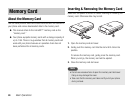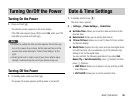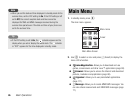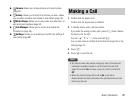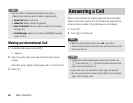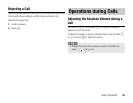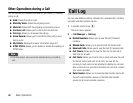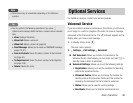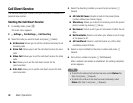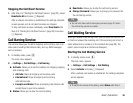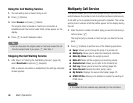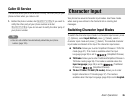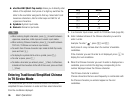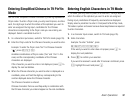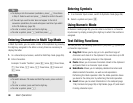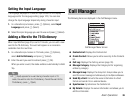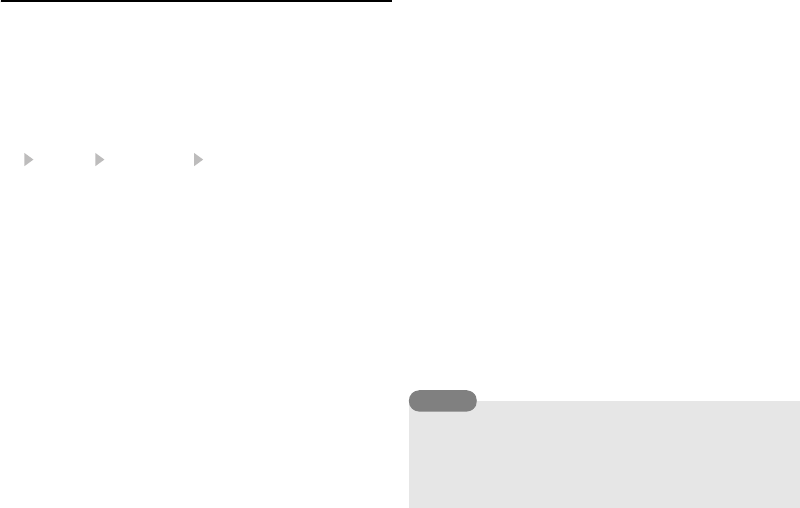
32
Basic Operations
Call Divert Service
This service allows you to divert calls you are unable to answer to a
preset phone number.
Starting the Call Divert Service
1. In standby mode, press @.
The main menu appears.
2. Settings Call Settings Call Diverting
3. Select the calls you want to divert and press J (Select).
◆ All Services: Allows you to set the call divert services for all
incoming calls.
◆ Voice Call: Allows you to set the call divert service for voice
calls.
◆ Video Call: Allows you to set the call divert service for video
calls.
◆ Fax: Allows you to set the call divert service for fax
communication.
◆ Data Call: Allows you to set the call divert service for data
communication.
4. Select the diverting condition you want to set and press J
(Select).
◆ All Calls/All Faxes: Diverts all calls to the preset phone
number without your phone ringing.
◆ When Busy: Allows you to divert an incoming call to the preset
phone number by pressing K (Busy).
◆ No Answer: Diverts a call if you do not answer it within the set
time.
◆ Not Reachable: Diverts a call when your phone is out of range
or the power is off.
◆ All Conditional: Diverts a call that meets any of the other
conditions except All Calls.
5. Select an input method for the phone number and press J
(Select).
6. Set a phone number and press J (Set/Request).
After a network connection is established, the settings complete
screen appears.
To confirm the status of all call divert services, select Status after
Step 2 and press
jJ (Request).
To confirm the status of call divert services individually, select
Status after Step 3 and press
jJ (Request).
Tip