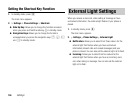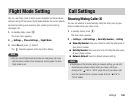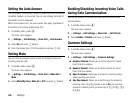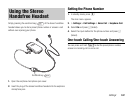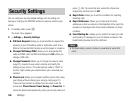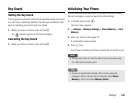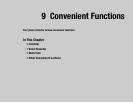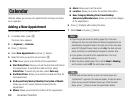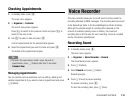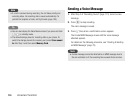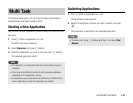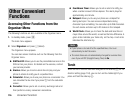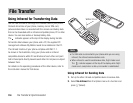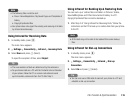112
Convenient Functions
Calendar allows you to save your appointments and use your phone
as an organiser.
Adding a New Appointment
You can save up to 100 appointments.
1. In standby mode, press @.
The main menu appears.
2. Organiser Calendar
3. Press J (Options).
4. Select New Appointment and press J (Select).
5. Select the item you want to set and press @.
◆ Title: Allows you to enter the title of the appointment.
◆ Start Date&Time: Allows you to set the start date and time for
the appointment. To set both the date and time, select
Date&Time. To select only the date, select Date only.
◆ End Date&Time: Allows you to set the end date and time for
the appointment.
◆ No Repeat/Daily/Weekly/Monthly/Yearly/End of Month:
Allows you to set a repeat interval and period for the
appointment.
◆ Memo: Allows you to enter the contents of the appointment.
◆ Alarm: Allows you to set the alarm.
◆ Location: Allows you to enter the location information.
◆ None Category/Meeting/Date/Travel/Holiday/
Anniversary/Miscellaneous: Allows you to set the category
of the appointment.
6. Press J (Options) after setting the items.
7. Select Save and press J (Select).
Calendar
If you change the Home City setting (page 25) in the clock
settings, the start and end dates and times of appointments are
automatically changed to those in the time zone of the city. Also,
when DST (Daylight Saving Time) is set to On, the start and end
dates and times are automatically changed for summer time.
If your phone is turned off at the specified time, it turns on
automatically to start the alarm.
When the phone profile (page 101) is set to Silent or Meeting
and the alarm is set to Off, the alarm does not play.
At the date and time set for an alarm, the alarm plays and
Appointment appears in the external display. To stop the alarm,
press any key except the Music Player keys. After the alarm
stops, press
jJ (View) to check the appointment details.
Note
Tip