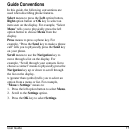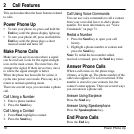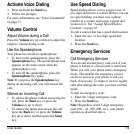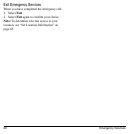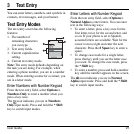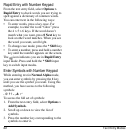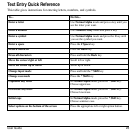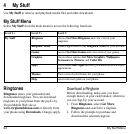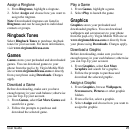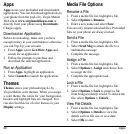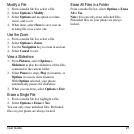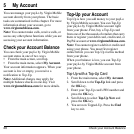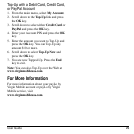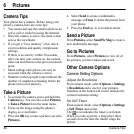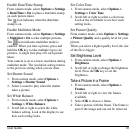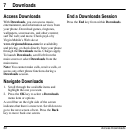User Guide 25
Assign a Ringtone
1. From
Ringtones
, highlight a ringtone.
2. Select
Assign
and choose how you want to
assign the ringtone.
Note:
Downloaded ringtones are listed in
Ringtones
and can be assigned to individual
contacts or groups.
Ringback Tones
Select
Ringback Tones
to purchase ringback
tones for your account. For more information,
visit
www.virginmobileusa.com
.
Games
Games
stores your preloaded and downloaded
games. You can download games to your
phone from the payLo by Virgin Mobile Web
site at
www.virginmobileusa.com
or directly
from your phone using
Downloads
. Charges
apply.
Download a Game
Before downloading, make sure you have
enough money in your cash balance; otherwise
you can Top-Up your account.
1. From
Games
, select
Get More Games
and
search for a game.
2. Follow the prompts to purchase and
download the selected game.
Play a Game
1. From
Games
, highlight a game.
2. Select
Play
to launch the game.
Graphics
Graphics
stores your preloaded and
downloaded graphics. You can download
wallpapers and screensavers to your phone
from the payLo by Virgin Mobile Web site at
www.virginmobileusa.com
or directly from
your phone using
Downloads
. Charges apply.
Download a Graphic
Before downloading, make sure you have
enough money in your cash balance; otherwise
you can Top-Up your account.
1. From
Graphics
, select
Get More
Graphics
and search for a graphic.
2. Follow the prompts to purchase and
download the selected graphic.
Assign a Graphic
1. From
Graphics
, browse
Wallpapers
,
Screensavers
,
Pictures
or other graphic
folders.
2. From a file list, select a graphic.
3. Select
Assign
and choose how you want to
assign the graphic.