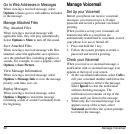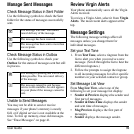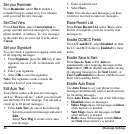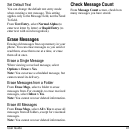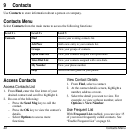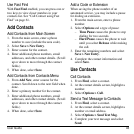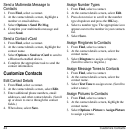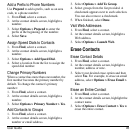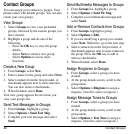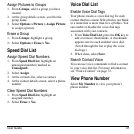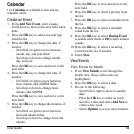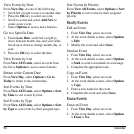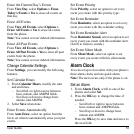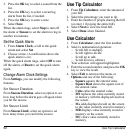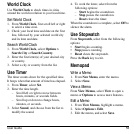46 Contact Groups
Contact Groups
You can assign your contacts to groups. Your
phone comes with default groups. You can also
create your own groups.
View Groups
1. Select
Groups
to view your preloaded
groups, followed by the custom groups you
have created.
2. Highlight a group and do one of the
following:
–Press the
OK
key to view the group
details.
– Select
New
to create a new group.
– Select
Options
to access more
functions.
Create a New Group
1. From
Groups
, select
New
.
2. Enter a name for the group and select
Next
.
3. Select contacts from the list provided. A
checkmark appears next to each selection.
You can also remove checkmarks.
4. When finished, select
Done
.
Your new group appears the next time you
view your groups list.
Send Text Messages to Groups
1. From
Groups
, highlight a group.
2. Select
Options > Send Text Msg
.
3. Complete your text message and select
Send
.
Send Multimedia Messages to Groups
1. From
Groups
list, highlight a group.
2. Select
Options > Send Pic Msg
.
3. Complete your multimedia message and
select
Send
.
Add or Remove Contacts from Groups
1. From
Groups
, highlight a group.
2. Select
Options > Edit
.
3. If you are modifying a group you created,
select
Next
. Otherwise, go to the next step.
4. Select contacts from the list provided. A
checkmark appears next to each contact in
the group. Press the
OK
key to add or
remove checkmarks.
5. When finished, select
Done
.
Assign Ringtones to Groups
1. From
Groups
, select a group you have
created.
2. At the group details screen, scroll to the
group name.
3. Select
Options > Ringtone
to assign a
ringtone. (Scroll to select a ringtone.)
Assign Message Tones to Groups
1. From
Groups
, select a group you have
created.
2. At the group details screen, scroll to the
group name.
3. Select
Options > Text Tone
to assign a
ringtone. (Scroll to select a ringtone.)