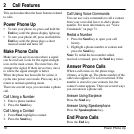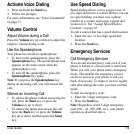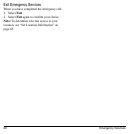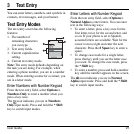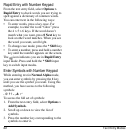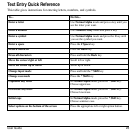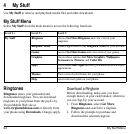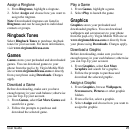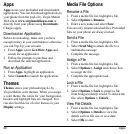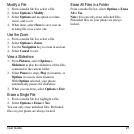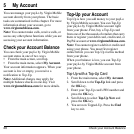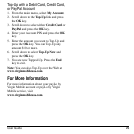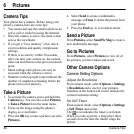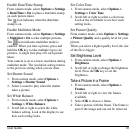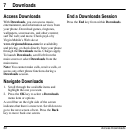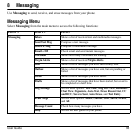26 Apps
Apps
Apps
stores your preloaded and downloaded
applications. You can download applications to
your phone from the payLo by Virgin Mobile
Web site at
www.virginmobileusa.com
or
directly from your phone using
Downloads
.
Charges apply.
Download an Application
Before downloading, make sure you have
enough money in your cash balance; otherwise
you can Top-Up your account.
1. From
Apps
, select
Get More Apps
and
search for an application.
2. Follow the prompts to purchase and
download the selected application.
Run an Application
1. From
Apps
, highlight an application.
2. Select
Launch
to launch the application.
Themes
Themes
stores your preloaded payLo by
Virgin Mobile color themes. When you assign
a color theme, the colors for your background,
headers and highlight bars are changed. You
can also find this list of color themes in your
Display
settings.
Media File Options
Rename a File
1. From a media file list, highlight a file.
2. Select
Options > Rename
.
3. Enter a new name and select
Save
.
You can only rename unlocked files. Preloaded
files on your phone are always locked.
Send a File
1. From a media file list, highlight a file.
2. Select
Send Msg
to attach the file to a
multimedia message.
3. Complete the message.
Assign a File
1. From a media file list, highlight a file.
2. Select
Options > Assign
and choose how
to assign the file.
3. Complete the appropriate task.
Lock a File
1. From a media file list, highlight a file.
2. Select
Options > Lock
to protect a file
from being accidently erased. To unlock the
file, select
Options > Unlock
.
View File Details
1. From a media file list, highlight a file.
2. Select
Options > Details
to view the
details such as file size or save date.
3. Select
OK
to exit.