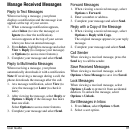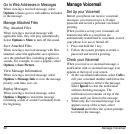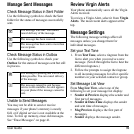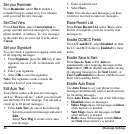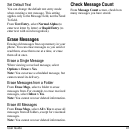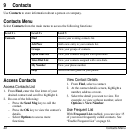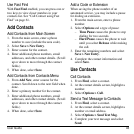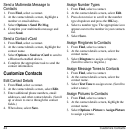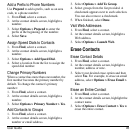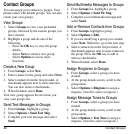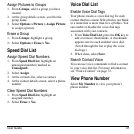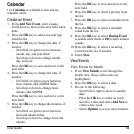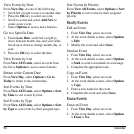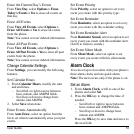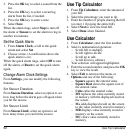User Guide 45
Add a Prefix to Phone Numbers
Use
Prepend
to add a prefix, such as an area
code, to a phone number:
1. From
Find
, select a contact.
2. At the contact details screen, highlight a
number.
3. Select
Options > Prepend
to enter the
prefix at the beginning of the number.
4. Select
Save
.
Assign Speed Dials to Contacts
1. From
Find
, select a contact.
2. At the contact details screen, highlight a
number.
3. Select
Options > Add Speed Dial
.
4. Select a location from the list to assign the
speed dial number.
Change Primary Numbers
When a contact has more than one number, the
first number becomes the primary number by
default. To change the contact’s primary
number:
1. From
Find
, select a contact.
2. At the contact details screen, highlight a
number.
3. Select
Options > Primary Number > Yes
.
Add Contacts to Groups
1. From
Find
, select a contact.
2. At the contact details screen, highlight a
number or email address.
3. Select
Options > Add To Group
.
4. Select groups from the list provided. A
checkmark appears next to each selection.
You can also remove a checkmark.
5. When finished, select
Done
.
Visit Web Addresses
1. From
Find
, select a contact.
2. At the contact details screen, highlight a
Web address.
3. Select
Options > Launch Web
.
Erase Contacts
Erase Contact Details
1. From
Find
, select a contact.
2. At the contact details screen, highlight a
number, address or note.
3. Select your desired erase option and then
select
Ye s
. For example, to erase an email
address, select
Options > Erase Email >
Ye s
.
Erase an Entire Contact
1. From
Find
, select a contact.
2. At the contact details screen, highlight the
contact name.
3. Select
Options > Erase Contact > Yes
to
erase the entire contact.