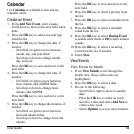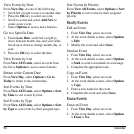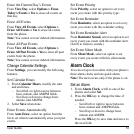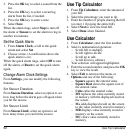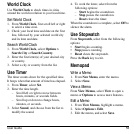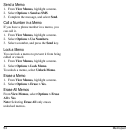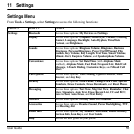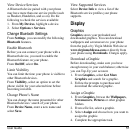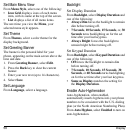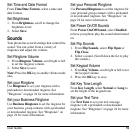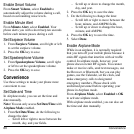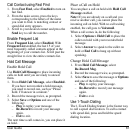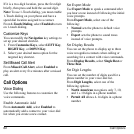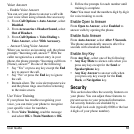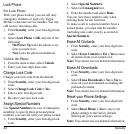User Guide 57
View Device Services
A Bluetooth device paired with your phone
may have more than one service profile (such
as Headset, Handsfree, and so on). Do the
following to check the services available:
1. From
My Devices
, highlight a device.
2. Select
Options > Services
.
Change Bluetooth Settings
From
Settings
, you can modify the following
Bluetooth
features.
Enable Bluetooth
Before you can connect your phone with a
Bluetooth device, you need to enable the
Bluetooth feature on your phone.
From
On/Off
, select
On
.
Limit Visibility
You can limit the time your phone is visible to
other Bluetooth devices.
From
Visibility
, select an option to set the
phone visible for your selected time before
becoming invisible.
Change Phone’s Name
You can change the name presented for other
Bluetooth devices’ search of your phone.
From
Device Name
, enter a new name and
select
Save
.
View Supported Services
Select
Device Info
to view a list of the
Bluetooth service profiles your phone
supports.
Display
Graphics
Graphics
stores your preloaded and
downloaded graphics. You can download
wallpapers and screensavers to your phone
from the payLo by Virgin Mobile Web site at
www.virginmobileusa.com
or directly from
your phone using
Downloads
. Charges apply.
Download a Graphic
Before downloading, make sure you have
enough money in your cash balance; otherwise
you can Top-Up your account.
1. From
Graphics
, select
Get More
Graphics
and search for a graphic.
2. Follow the prompts to purchase and
download the selected graphic.
Assign a Graphic
1. From
Graphics
, browse the
Wallpapers
,
Screensavers
,
Pictures
or other graphic
folders.
2. From a file list, select a graphic.
3. Select
Assign
and choose how you want to
assign the graphic.
4. Complete the appropriate task.