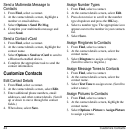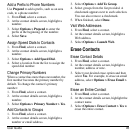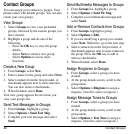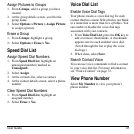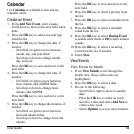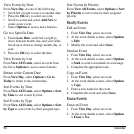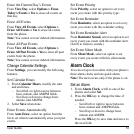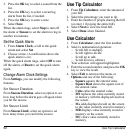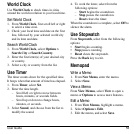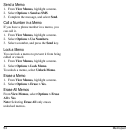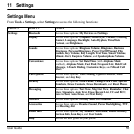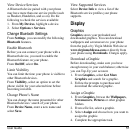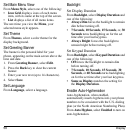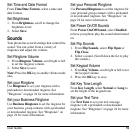52 Use Tip Calculator
3. Press the
OK
key to select a sound from the
list.
4. Press the
OK
key to select a recurring
alarm from the list, if needed.
5. Press the
OK
key to enter a note.
6. Select
Save
.
When the alarm rings, select
Stop
to turn off
the alarm or
Snooze
to set the alarm to ring in
another ten minutes.
Set the Quick Alarm
1. From
Alarm Clock
, scroll to the quick
alarm and select
Set
.
2. Choose a time. (A notification shows the
quick alarm is on.)
When the quick alarm rings, select
Off
to turn
off the alarm, or
Reset
to set the quick alarm
again.
Change Alarm Clock Settings
From
Settings
, you can modify the following
features.
Set Snooze Duration
From
Snooze Duration
, select an option to set
how long before the alarm goes off again when
you hit the snooze.
Set Snooze Limit
From
Snooze Limit
, select an option to set
how many times you can hit the snooze.
Use Tip Calculator
1. From
Tip Calculator
, enter the amount of
your bill.
2. Select the percentage you want to tip.
3. Enter the number of people sharing the bill
(or enter 1 if paying the entire bill).
4. Select
Next
to view the final bill.
5. Select
Done
when finished.
Use Calculator
1. From
Calculator
, enter the first number.
2. Select a mathematical operation:
– Scroll left to multiply.
– Scroll right to divide.
– Scroll up to add.
– Scroll down to subtract.
Your selection will appear highlighted.
3. Enter the second number, and press the
OK
key to view the result.
4. Select
Exit
to return to the menu, or
Options
and one of the following:
–
Square
squares the entered value.
–
Square Root
shows the square root of
the entered value.
–
Cube
cubes the entered value.
–
MS
replaces the value currently stored
in memory with the displayed result on
the screen.
–
M+
adds displayed result on the screen
to the value currently stored in memory.
–
MR
displays value currently stored in
memory on the screen.
–
MC
clears value currently stored in
memory.