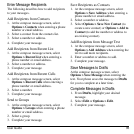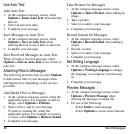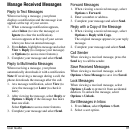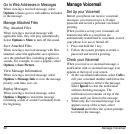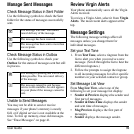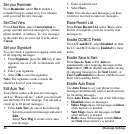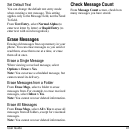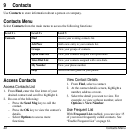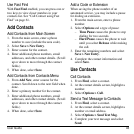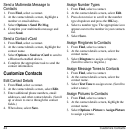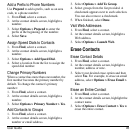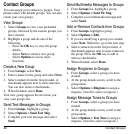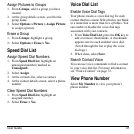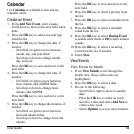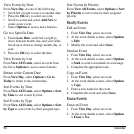User Guide 43
Use Fast Find
With
Fast Find
enabled, you can press one or
two keys to view closer matches in your
contacts list. See “Call Contact using Fast
Find” on page 61.
Add Contacts
Add Contacts from Main Screen
1. From the main screen, enter a phone
number to save (include the area code).
2. Select
Save > New Entry
.
3. Enter a name for the contact.
4. Enter additional phone numbers, email
addresses, and other contact details. (Scroll
up or down to move through the contact
fields.)
5. When done, select
Save
.
Add Contacts from Contacts Menu
1. From
Add New
, enter a name for the
contact. Scroll down to the next field when
done.
2. Enter a primary number for the contact.
3. Enter additional phone numbers, email
addresses, and other contact details. (Scroll
up or down to move through the contact
fields.)
4. When done, select
Save
.
Add a Code or Extension
When saving the phone number of an
automated service, you may include a pause
for dialing an extension.
1. From the main screen, enter a phone
number.
2. Select
Options
and a type of pause:
–
Time Pause
causes the phone to stop
dialing for two seconds.
–
Hard Pause
causes the phone to wait
until you select
Release
while making
the call.
3. Enter the remaining numbers and select
Save > New Entry
.
4. Complete the contact information and
select
Save
.
Use Contacts
Call Contacts
1. From
Find
, select a contact.
2. At the contact details screen, highlight a
number.
3. Select
Options > Call
.
Send a Text Message to Contacts
1. From
Find
, select a contact.
2. At the contact details screen, highlight a
number or email address.
3. Select
Options > Send Text Msg
.
4. Complete your text message and select
Send
.