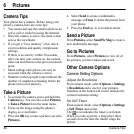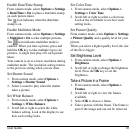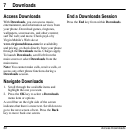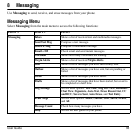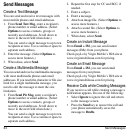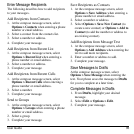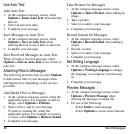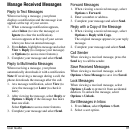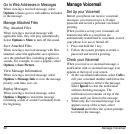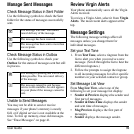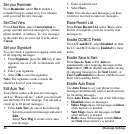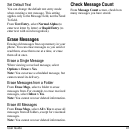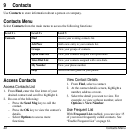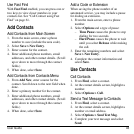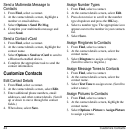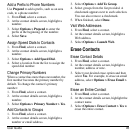38 Manage Voicemail
Go to Web Addresses in Messages
When viewing a received message, select
Options > Go
to go to a web address included
in the message.
Manage Attached Files
Play Attached Files
When viewing a received message with
applicable files, they will play automatically.
Select
Options > Mute
to turn off the sound.
Save Attached Files
When viewing a received message with files
attached, select the applicable save option to
save the attached files, including graphics or
sounds. For example, to save a graphic, select
Options > Save Picture
.
View Message Information
When viewing a received message, select
Options > Message Info
to view the message
priority, sent time, size, etc.
Replay Messages
When viewing a received message, select
Options > Replay
to restart the message
(including a slide or sound if contained) from
the beginning.
Manage Voicemail
Set Up your Voicemail
Before your phone can receive voicemail
messages, you must set up a 4-10 digit
passcode and record a personal voicemail
greeting.
When you have set up your voicemail, all
unanswered calls to your phone are
automatically transferred to voicemail, even if
your phone is in use or turned off.
1. Press and hold the 1 key.
2. Follow the system prompts to create a
password and record a greeting.
Check your Voicemail
When you receive a voicemail message, a
notification with a voicemail message icon
appears at the top of your screen.
• At the voicemail notification, select
Call
to
call your voicemail number and follow the
system prompts to retrieve the message.
Select
Ignore
to clear the notification
without checking messages. The
notification icon remains on top of the
screen until you listen to the message.
• When only the voicemail message icon
appears on top of the screen, select
Voicemail
and follow the system prompts
to retrieve the message.