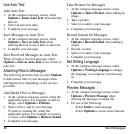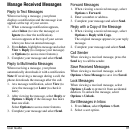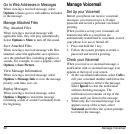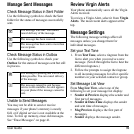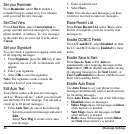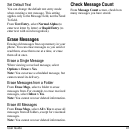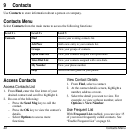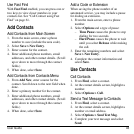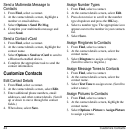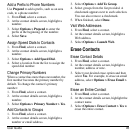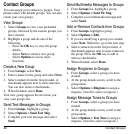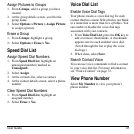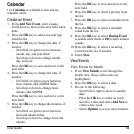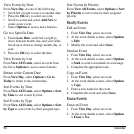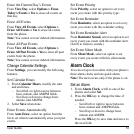44 Customize Contacts
Send a Multimedia Message to
Contacts
1. From
Find
, select a contact.
2. At the contact details screen, highlight a
number or email address.
3. Select
Options > Send Pic Msg
.
4. Complete your multimedia message and
select
Send
.
Send a Contact vCard
1. From
Find
, select a contact.
2. At the contact details screen, highlight the
contact name.
3. Select
Options > Send as vCard
to send to
a Bluetooth-enabled device.
4. Complete the appropriate task to send the
contact information.
Customize Contacts
Edit Contact Details
1. From
Find
, select a contact.
2. At the contact details screen, select
Edit
.
3. Enter additional phone numbers, email
addresses, and other contact details. (Scroll
up or down to move through the contact
fields.)
4. When done, select
Save
.
Assign Number Types
1. From
Find
, select a contact.
2. At the contact details screen, select
Edit
.
3. Press down twice to scroll to the number
type dropdown and press the
OK
key.
4. Select a number type. The appropriate icon
appears next to the number in your contacts
list.
5. Select
Save
.
Assign Ringtones to Contacts
1. From
Find
, select a contact.
2. At the contact details screen, select the
contact name.
3. Select
Ringtone
to assign a ringtone.
(Scroll to select a ringtone.)
Assign Message Tones to Contacts
1. From
Find
, select a contact.
2. At the contact details screen, select the
contact name.
3. Select
Text Tone
to assign a tone. (Scroll to
select a tone.)
Assign Pictures to Contacts
1. From
Find
, select a contact.
2. At the contact details screen, highlight the
contact name.
3. Select
Options > Picture > Assign Picture
to assign a picture.