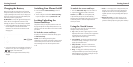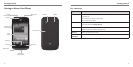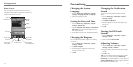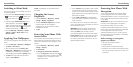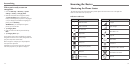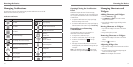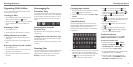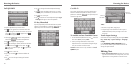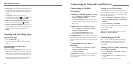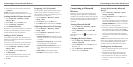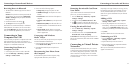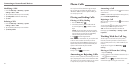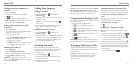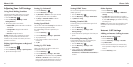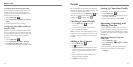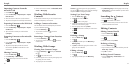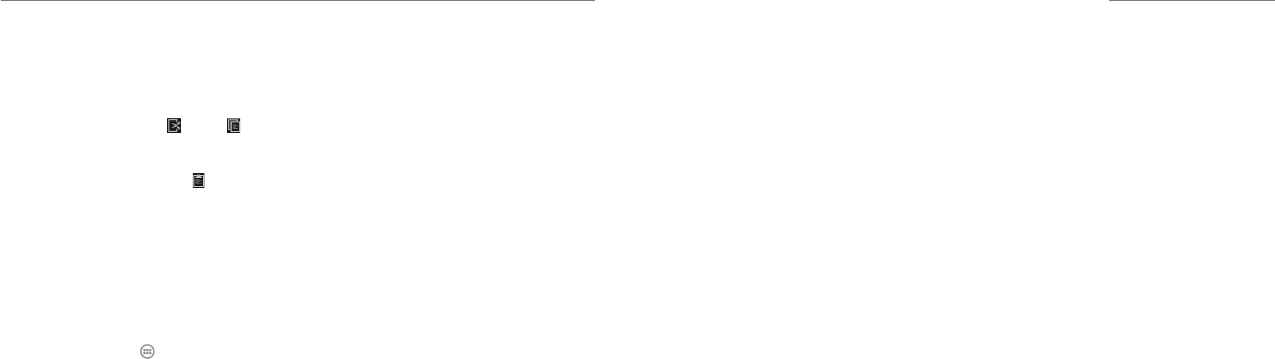
Knowing the Basics
22 23
Setting Access Point Names
To connect to the Internet you can use the default
Access Point Names (APN). And if you want to add a
new APN, please contact your service provider to get
the necessary information.
1. Press the Home Key > Menu Key > System
settings > Mobile networks > Access Point
Names.
2. Press the Menu Key > New APN.
3. Tap each item to enter the information you get from
your service provider.
4. Tap Save.
TIP: To set the APN to default settings, press the
Menu Key > Reset to default.
Connecting to Wi-Fi
Wi-Fi is a wireless networking technology that can
provide Internet access at distances of up to 100
meters, depending on the Wi-Fi router and your
surroundings.
Turning Wi-Fi On and Connecting
to a Wi-Fi Network
1. Press the Home Key > Menu Key > System
settings > Wi-Fi.
2. Slide the Wi-Fi switch to the ON position to turn
on Wi-Fi.
3. Tap a network name to connect to it.
Connecting to Mobile
Networks
Enabling or Disabling Data Access
1. Press the Home Key > Menu Key > System
settings > Mobile networks.
2. Check Data enabled to enable data access over
the mobile network. Clear the check box to disable
data access.
Enable Always-on Data Access
1. Press the Home Key > Menu Key > System
settings > Mobile networks.
2. Check Always-on mobile data to allow
applications to update data automatically.
IMPORTANT: When you enable this option, more
data traffic will be generated for automatic updates of
applications data. Your phone will also consume more
power.
Getting Data Services When
Roaming
1. Press the Home Key > Menu Key > System
settings > Mobile networks.
2. Check Data roaming.
IMPORTANT: Depending on your service provider
and rate plan, data roaming may incur significant
roaming charges.
• Select text: Tap and hold or double-tap within the
text. The nearest word highlights, with a tab at each
end of the selection. Drag the tabs to change the
selection.
• Cut or copy: Select the text you want to
manipulate. Then tap the Cut or Copy button
to cut or copy the text to the clipboard.
• Replace text with the clipboard text: Select the
text you want to replace. Then tap or PASTE.
• Insert text from the clipboard: Move the cursor
to the insertion point and then tap and hold the tab
below the cursor. Release your finger and tap
PASTE.
Opening and Switching Apps
Opening an App
1. Press the Home Key > .
2. Slide left or right on the screen and tap an app to
open it.
Switching Between Recently
Opened Apps
1. Press and hold the Menu Key. A list of the names
and thumbnails of apps you’ve recently used opens.
If you’ve been using more apps recently than can fit
on the screen, you can scroll the list up and down.
2. Tap a thumbnail to open that app. You can swipe a
thumbnail sideways to remove it from the list.
Connecting to Networks and Devices