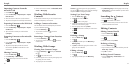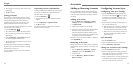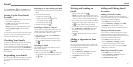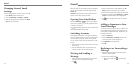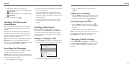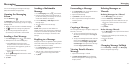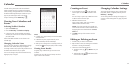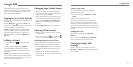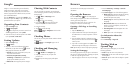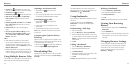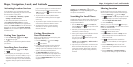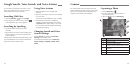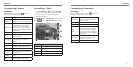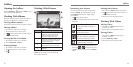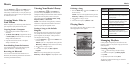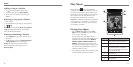52 53
Google+ is a social networking service offered by
Google. The Google+ application on your phone
enables you to manage your data, chat with online
contacts, organize them in different circles, and share
your selected information.
Press the Home Key > and select Google+. The
first time you open the Google+ app, select the instant
upload and contact sync options.
Organizing Your Contacts
1. Open the Google+ app.
2. Tap > Find people.
3. Tap . Enter the person you want to search for or
select a suggested person, and tap Add.
4. Check the circles you want the person to be added
to, or tap Create a new circle.
Getting Updates
1. Open the Google+ app.
2. Tap > Home.
3. Swipe up or down to see different information
shared with you by other users. Tap
to choose
what groups of information are shown.
• Nearby shows posts shared with you by users
near your current location.
• All circles, Acquaintances, Family,
Following, and Friends show updates from
people you’ve added to your circles.
• What’s hot shows popular posts on Google+.
Chatting With Contacts
You can chat with your Google+ contacts through
instant messaging, similar to sending a text with the
Messaging app.
1. Tap > More > Messenger in the
Google+ app.
2. Tap to create a new message.
3. If you tapped at the top, tap
to add
recipients. They can be contacts or circles.
4. Enter the message.
5. Tap to send the message.
TIP: Tap > More > Hangouts to hold a video
chat with your friends.
Checking Photos
You can see your own photo albums and those shared
by other users.
Tap > Photos in the Google+ app to see all
available albums.
Checking and Managing
Your Profile
1. Tap > Profile in the Google+ app.
2. Swipe up or down to see your posts and
personal info.
Tap
and you can change your profile photo.
Use Browser to view web pages and search for
information.
Opening the Browser
Press the Home Key > . The last web page you
were viewing is displayed. If you have not used Browser
recently, your home page opens.
Browser also opens when you tap a web link—for
example, in an email or a text message.
Opening a Web Page or Searching
the Web
1. Open the Browser app.
2. Tap the address box at the top of the web page. If
the address box isn’t visible, swipe down a little to
show it.
3. Enter the address (URL) of a web page. Or, enter
terms you want to search for. You can also tap
to
search by voice.
4. Tap a URL or search suggestion or tap Go on the
keyboard to open the web page or search results.
TIP: Tap the X if you want to stop opening the page.
Setting the Homepage
Your home page opens when you open a new browser
tab, when you start Browser after restarting your phone,
or after not using the app for a while.
1. Open the page you want to set as your home page.
2. Press the Menu Key > Settings > General >
Set homepage.
3. Tap Current page or one of the following options:
• Blank page: Open browser tab without opening
a web page by default. This can make new
Browser tabs open more quickly.
• Default page: Set the factory default URL as the
homepage.
• Most visited sites: Every new browser tab
displays a list of your frequently visited sites for
you to choose from.
• Site Navigation: Set the Navigator site as the
home page.
• Other: Type a URL as the homepage.
Get Information About the
Current Page
Press the Menu Key > Page info.
Working With an
Opened Page
While viewing most web pages, you can do the
following operations:
• Scroll: Swipe the screen in any direction.
• Zoom out: Tap the screen with two fingers or pinch
them together.
• Zoom in: Tap the screen with two fingers or spread
them apart.
Google+
Browser