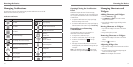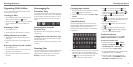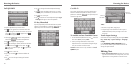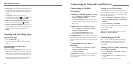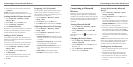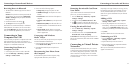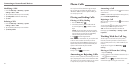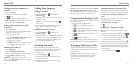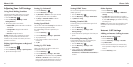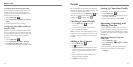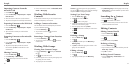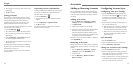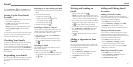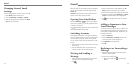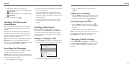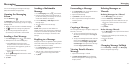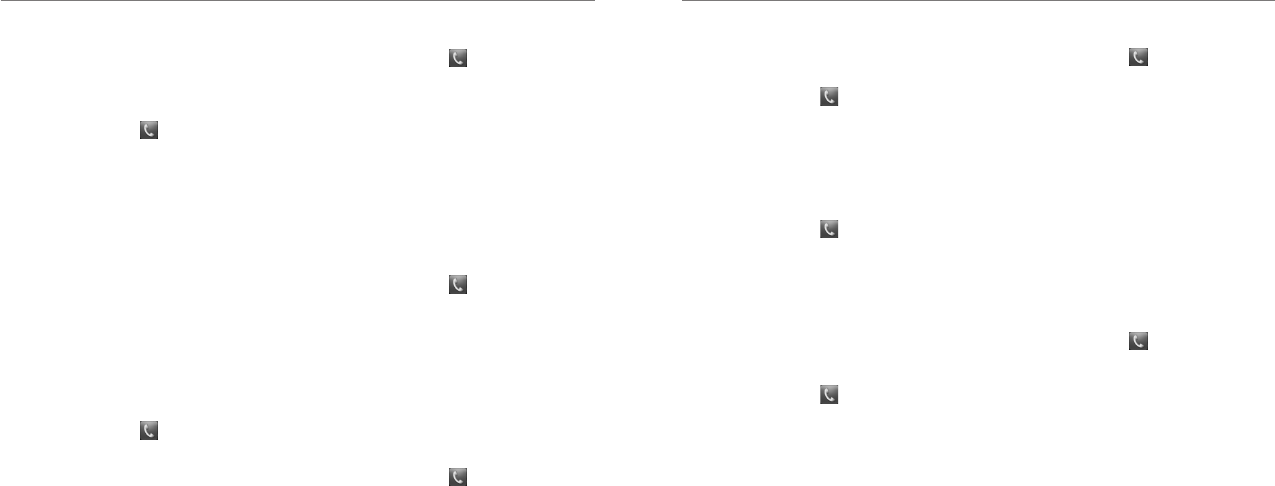
Phone Calls
33
Phone Calls
32
Adjusting Your Call Settings
Using Fixed Dialing Numbers
Fixed Dialing Numbers (FDN) allows you to restrict
outgoing calls to a limited set of phone numbers.
1. Press the Home Key > .
2. Press the Menu Key > Settings > Fixed
Dialing Numbers.
3. The following options are available:
• Enable FDN: Input the PIN2 code to enable the
FDN feature.
• Change PIN2: Change the PIN2 code for
FDN access.
• FDN list: Manage the FDN list.
NOTE: The PIN2 code is provided by your carrier.
Entering an incorrect PIN2 code more times than
allowed can lock your SIM card. Contact your service
provider for assistance.
Editing Quick Response to Rejected
Callers
1. Press the Home Key > .
2.
Press the Menu Key > Settings > Quick responses.
3. Tap the text message to edit it.
Setting Up Voicemail
1. Press the Home Key > .
2. Press the Menu Key > Settings.
3. Tap Voicemail > Service to select your voicemail
service provider. Your carrier is the default.
4. Tap Setup > Voicemail number to edit the
voicemail number if necessary.
Setting Speed Dials
You can touch and hold the 2-9 Keys from the dialer to
call the corresponding speed dial number.
The number 1 Key is reserved to speed dial your
voicemail.
1. Press the Home Key > .
2. Press the Menu Key > Settings > Speed dial.
3. Tap a speed dial key.
4. Enter a phone number or select one from the
contacts list.
5. Tap OK.
Setting Up TTY Mode
Select a TTY mode for your phone to work with a
teletypewriter or turn TTY off.
1. Press the Home Key > .
2. Press the Menu Key > Settings > TTY mode.
3. Tap TTY Off to turn the feature off, or tap TTY Full,
TTY HCO, or TTY VCO to select a mode for your
phone to work with the teletypewriter. Consult your
teletypewriter manufacturer’s manual if necessary.
Setting DTMF Tones
You can set the length of Dual-tone multi-frequency
(DTMF) signal tones.
1. Press the Home Key > .
2. Press the Menu Key > Settings > DTMF tones.
3. Tap Normal or Long.
Barring Certain Calls
Call Barring allows you to forbid certain types of calls
from your phone.
1. Press the Home Key > .
2. Press the Menu Key > Settings > Call
Barring Settings.
3. Set the restriction of specific types of calls from your
phone.
Forwarding Incoming Calls
Call forwarding feature allows you to forward your
incoming calls to another phone number.
1. Press the Home Key > .
2. Press the Menu Key > Settings > Call
forwarding.
3. Tap an available option (Always forward,
Forward when busy, Forward when
unanswered, or Forward when unreachable) to
enable it.
Other Options
1. Press the Home Key > .
2. Press the Menu Key > Settings > Additional
settings.
3. Tap Caller ID to choose whether your number is
displayed when someone receives your outgoing call.
Or check Call waiting to get notified of incoming
calls during a call.
NOTE: Please contact your service provider to check
whether the caller ID and call waiting features are
available.
Internet Call Settings
Adding an Internet Calling Account
To add an Internet calling account:
1. Press the Home Key > .
2. Press the Menu Key > Settings > Accounts.
3. Tap Add account.
4. Follow the instructions from your Internet calling
service provider to configure the settings for your
account.
5. Press the Back Key to save.