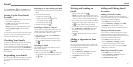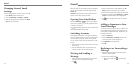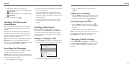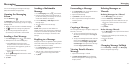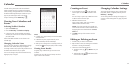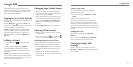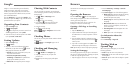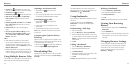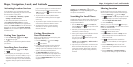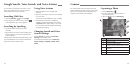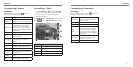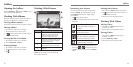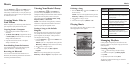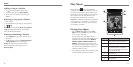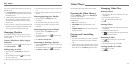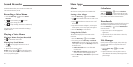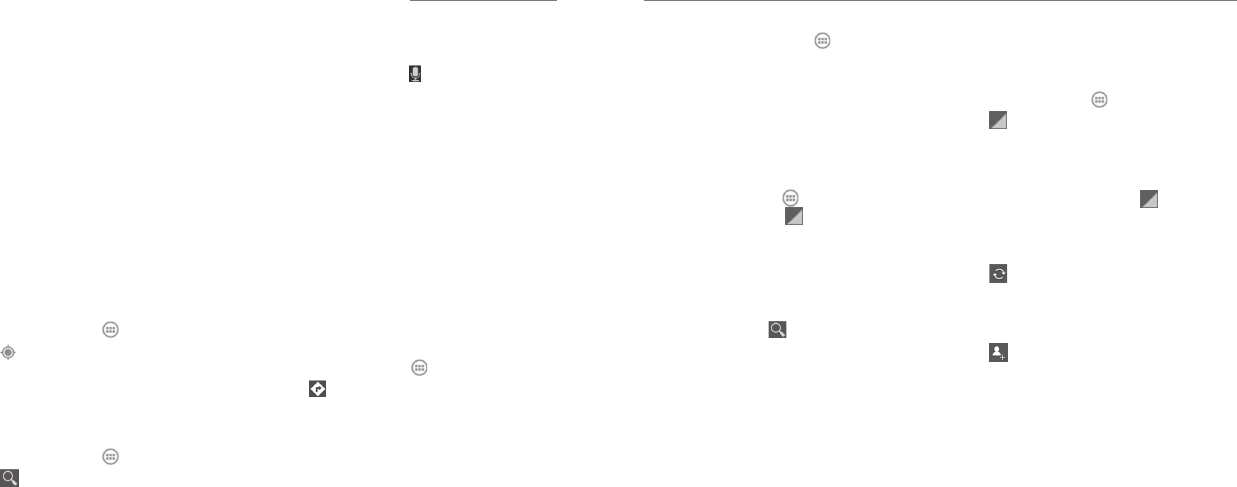
56 57
Activating Location Services
To use Navigation, Local, and Latitude, and to find
your location on Google Maps, you must have location
services turned on on your phone.
1. Press the Home Key > Menu Key > System
settings > Location services.
2. Select the location options you want to use.
Check Google’s location service to use Wi-Fi
and mobile networks to determine your approximate
location; check GPS satellites to use GPS satellites to
determine your location; check Location & Google
search to use your location to improve search results
and other services.
Getting Your Location
1. Press the Home Key > and select Maps.
2. Tap at the top right.
The map centers on a blue blinking dot that indicates
your location.
Searching for a Location
1. Press the Home Key > and select Maps.
2. Tap
.
3. Enter the place you’re looking for in the search
box at the top. You can enter an address, a city, or
a type of business or establishment, for example,
“museums in Shanghai.” As you enter information,
suggestions from your previous searches and from
popular searches appear in a list below the search
box. You can tap a suggestion to search for it.
TIP: You can also tap beside the search box to
use voice search.
4. Tap the search icon on the keyboard. Markers
with letter labels indicating search results appear
on the map.
5. Tap a marker to open a balloon that contains a label
with summary information about the location.
6. Tap the balloon to open a screen with more
information, as well as options for obtaining
directions and more.
Getting Directions to
Your Destination
Maps can provide directions for travel by foot, public
transportation, bicycle, or car.
1. Press the Home Key > and select Maps.
2. Tap
at the bottom.
3. Enter a start and end point and select the mode
of transportation (car, public transit, bicycle, or
walking). If you have enabled My Location, this will
appear in the start point field by default.
4. Tap GET DIRECTIONS. The directions to your
destination are marked on the map. Tap the left or
right arrow to see the directions step by step. You
can also tap DIRECTIONS LIST to see your route
displayed in a list.
NOTE: Press the Home Key > and select
Navigation to use Google Maps Navigation and get
turn-by-turn voice directions.
Searching for Local Places
Google Places helps you find all kinds of businesses and
establishments around you. You can rate these places
and get recommendations.
1. Press the Home Key > and select Local. Or,
from the Maps app, tap at the top of the screen
and select Local.
2. Wait while you are being located. Your location,
when found, is shown at the top.
3. Select a place category and the information for that
type of place near you will be displayed.
You can also use the button at the top to find
the place you need.
NOTE: Press the Menu Key > Add a search to
add new place categories.
4. Tap a result you are interested in and check out the
details and reviews about that place. You can also
see the place on Maps, find out how to get there,
give that place a call, add your rating and review,
and more.
Sharing Location
Google Latitude lets you and your friends view each
other’s locations on maps and share status messages.
1. Press the Home Key > and select Maps.
2. Tap > Latitude. You will be prompted to enable
location reporting on your device. Tap the prompt
and check Report from this device.
3. Press the Back Key.
After you join in, you can always tap at the top in
Maps and select Latitude to see your status as well as
that of your selected friends.
In Latitude, you can do the following:
• Tap to refresh friends’ status.
• Tap MAP VIEW to see friends on Maps. You can
tap the left/right arrow to switch between each
friends and yourself.
• Tap to add new friends to Latitude from
contacts, via email addresses, or from suggested
friends.
• Press the Menu Key to show or hide “stale”
friends who haven’t updated their location with
you for a while.
• Press the Menu Key > Location settings to
change Latitude settings or sign out of Latitude.
Maps, Navigation, Local, and Latitude
Maps, Navigation, Local, and Latitude