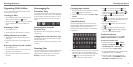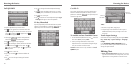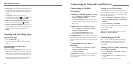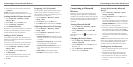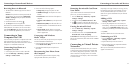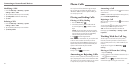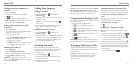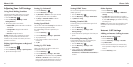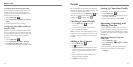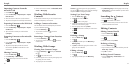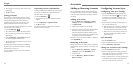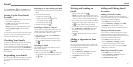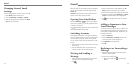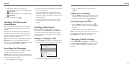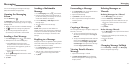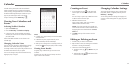3534
To configure which calls use Internet calling:
You can configure your phone to place all calls using
Internet calling (when you’re connected to a Wi-Fi
network), just calls to Internet calling addresses, or to
ask each time you place a call.
1. Press the Home Key > .
2. Press the Menu Key > Settings > Use Internet
calling.
3. Tap the Internet calling option you want.
Configuring Your Phone to Receive
Internet Calls
By default, your phone is configured to make Internet
calls, but not to ensure that you will receive them. But
you can configure your phone to listen for Internet calls
made to an Internet calling account you added to
your phone.
1. Press the Home Key > .
2. Press the Menu Key > Settings > Accounts.
3. Check Receive incoming calls. Checking this
setting will reduce your battery life between charges.
You can add contacts on your phone and synchronize
them with the contacts in your Google account or other
accounts that support contact syncing.
To see your contacts, press the Home Key > . From
there, you can tap the tabs to quickly switch to the
contact groups or favorite contacts .
Checking Contact Details
1. Press the Home Key > to access your
contact list.
2. Scroll through the list to view all your contacts.
3. Tap a contact to view its details.
TIP: If you have a lot of contacts stored, you’ll see a
slider when you tap the right side of the screen. To go
directly to a letter, tap and hold the slider and drag it
to a letter.
Adding a New Contact
1. Press the Home Key > .
2. Tap to add a new contact.
3. Tap Phone contact to choose where to save the
contact. If a sync account is selected, the contacts
will be synced automatically with your account
online.
4. Enter the contact name, phone numbers, email
addresses, and other information.
5. Tap Done to save the contact.
Setting Up Your Own Profile
You can create your own name card in your phone.
1. Press the Home Key > .
2. Tap Set up my profile or your name, whichever is
at the top of the contact list.
3. Edit your profile information and tap Done.
Importing, Exporting, and
Sharing Contacts
You can import/export contacts to/from your SIM or
microSD card. This is especially useful when you need
to transfer contacts between different devices. You can
also quickly share your contacts using Bluetooth, Email,
Messages, etc.
Importing Contacts From the
SIM Card
1. Press the Home Key > .
2. Press the Menu Key > Import/export > Import
from SIM Card.
3. Select an account in which to save the contacts.
4. Tap to select the contacts you need and then
tap Export.
People
Phone Calls