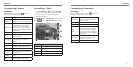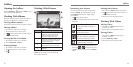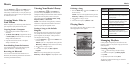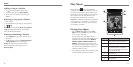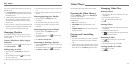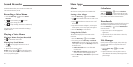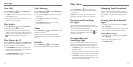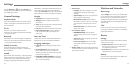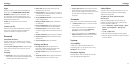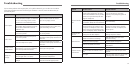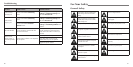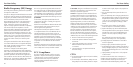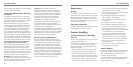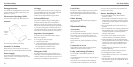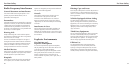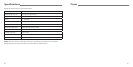76 77
Apps
See apps installed on your phone and manage them.
Tap an app in the DOWNLOADED, ON SD CARD,
RUNNING, or ALL tab to see its information. You
can stop the app, uninstall or disable the app, clear
data and cache, or move the app between the internal
storage and the memory card.
NOTE: Not all applications can be moved or
uninstalled.
Connect to PC
Select the USB connection mode between your phone
and PC. (See Connecting to Networks and Devices –
Connect Your Phone to a Computer via USB.)
Personal
Location Services
Activate location services to determine your location.
(See Maps, Navigation, Local, and Latitude – Activating
Location Services.)
Check Location & Google search to improve Google
search results and other services using your location
information.
Security
• Screen lock: Lock the screen with long press, face
unlock, pattern, PIN, or password. (See Personalizing
– Protecting Your Phone With Screen Locks.)
• Owner info: Input personal text which will be
displayed on the lock screen.
• Encrypt phone: Encrypt your data on the phone to
protect your privacy. (See Personalizing – Protecting
Your Phone With Encryption.)
• Set up SIM/RUIM card lock: Use the PIN lock SIM
card or change SIM PIN.
• Make passwords visible: Display passwords as
you enter them.
• Device administrators: View or deactivate apps
you have authorized to be device administrators.
• Unknown sources: Check this option to permit
installation of apps from sources other than the Play
Store.
• Trusted credentials: Display trusted CA certificates.
• Install from SD card: Install certificates from the
memory card.
• Clear credentials: Delete all certificates.
Backup and Reset
• Back up my data: Back up app data, Wi-Fi
passwords, and other settings to Google servers
after you sign in to your Google account.
• Backup account: Back up accounts and accounts
data.
• Automatic restore: Restore previously backed up
settings and data when you reinstall an app.
• Factory data reset: Reset your phone to factory
default settings. All your personal data from the
phone’s internal storage will be erased. You can also
erase the data on the memory card during
the process.
Accounts
Manage your accounts and synchronization settings.
• Tap Add account to sign in to or create accounts
on your phone.
• Tap an account to set the sync settings for that
account. You can then press the Menu Key >
Sync now to sync all checked items.
• Tap an account and then press the Menu Key >
Remove account to remove the account and all
information related to it from your phone.
System
Accessibility
Configure the system accessibility options and
accessibility plug-ins on your phone, such as using
TalkBack for low-vision users.
Developer Options
Developer options contains settings that are useful
when developing Android applications.
About Phone
View phone status and legal information. You can also
upgrade your phone system from update packages
copied to the storage card.
To update your phone software through
microSD card:
Copy the update package to the root directory of
microSD card. Please make sure the update package
has been renamed to update.zip.
1. Press the Menu Key > System settings > About
phone > System updates > Storage card
updates.
2. Tap OK > Update now.
3. The system reboots and begins microSD upgrade.
4. When the upgrade is finished, the system will reboot
with new software.
SettingsSettings