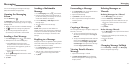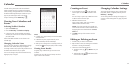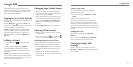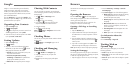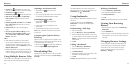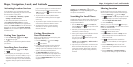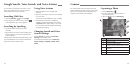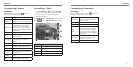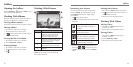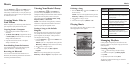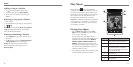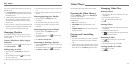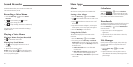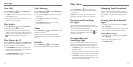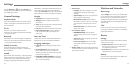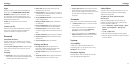Working With Pictures
Number Function
1
Tap to return to the album or
thumbnails of all the pictures and
videos in the album, where all its
contents are displayed in a grid.
2
Delete, edit, share the picture; set the
picture as contact icon or wallpaper,
view picture file detail.
3
Swipe horizontally to see more; double
tap a picture to view it in full screen.
4
Browse the album contents in a
slideshow.
NOTE: Not all the options may be available for
certain albums or pictures.
62 63
Opening the Gallery
Press the Home Key > and select Gallery to view
albums of your pictures and videos.
Working With Albums
When you open the Gallery, all pictures and videos on
your phone are displayed in a number of albums.
Viewing album contents
Tap an album to view the pictures and videos it contains.
Sharing Albums
1. Tap and hold an album until it is selected.
2. Tap more albums that you want to share.
3. Tap at the top of the screen and select how you
want to share the albums.
Viewing Details of an Album
1. Tap and hold an album until it is selected.
2. Press the Menu Key > Details.
Deleting Albums
1. Tap and hold an album until it is selected.
2. Tap more albums that you want to delete.
3. Tap .
Retouching Your Pictures
You can edit any photos you took and some other
pictures in Gallery. The changed picture is saved
in the Edited album, while the original image is
never affected.
1. Tap while viewing a picture.
2. Tap the icons along the bottom of the screen to edit
the picture.
Adjust saturation, sharpen the picture,
add fill light, emphasize highlight or
shadows.
Crop, rotate, straighten, fix red eye, or
doodling on the picture.
Apply color filters such as cross-
processing, posterizing, lomography,
documentary, B&W, sepia, negative.
Apply effects such as warmth, tint,
vignette, film grain and fisheye.
3. To undo or redo the changes you’ve made to the
picture, tap
or
at the top of the screen.
4. Tap Save to save the new picture to the Edited
album.
Sharing Your Pictures
1. Tap an album in Gallery and then tap a picture.
2. Tap at the bottom of the screen. If the icon is
invisible, tap the screen first.
3. Select how you want to share the picture.
Working With Videos
Playing Videos
1. Tap an album in Gallery and then tap the
thumbnail of a video.
2. Tap the video to view the playback controls.
Sharing Videos
1. Tap an album in Gallery and then tap the
thumbnail of a video.
2. Press the Menu Key > Share.
3. Select how you want to share the video.
Gallery
Gallery
➊
➍
➌
➋