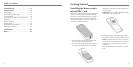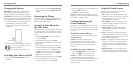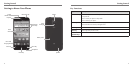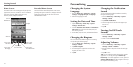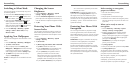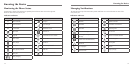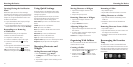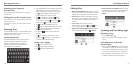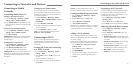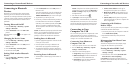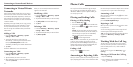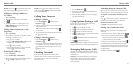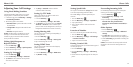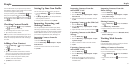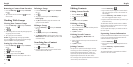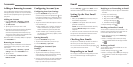NOTE: Your phone automatically connects to
previously used Wi-Fi networks when they are in range.
Getting Notified of Open Networks
1. Press the Home Key > Menu Key > System
settings > Wi-Fi.
2. Slide the Wi-Fi switch to the ON position.
3. Press the Menu Key > Advanced.
4. Check Network notification.
When Wi-Fi is on, you receive notifications in the Status
Bar when your phone detects an open Wi-Fi network.
Uncheck the option to turn off notifications.
Adding a Wi-Fi Network
You can add a Wi-Fi network if the network does not
broadcast its name (SSID) or add a Wi-Fi network when
you are out of range.
To connect to a secured network, you first need to get
the security details from the network’s administrator.
1. Press the Home Key > Menu Key > System
settings > Wi-Fi.
2. Slide the Wi-Fi switch to the ON position.
3. Tap ADD NETWORK.
4. Enter the network SSID (name). If necessary, enter
security or other network configuration details.
5. Tap Save.
Forgetting a Wi-Fi Network
You can make your phone forget the details of a Wi-Fi
network that you added—for example, if you don’t
want the phone to connect to it automatically or if it is
a network that you no longer use.
1. Press the Home Key > Menu Key > System
settings > Wi-Fi.
2. Slide the Wi-Fi switch to the ON position.
3. Tap the Wi-Fi network name and then tap Forget.
Adjusting Advanced Wi-Fi Settings
1. Press the Home Key > Menu Key > System
settings > Wi-Fi.
2. Press the Menu Key > Advanced to adjust the
following settings.
• Network notification: Get notifications in the
Status Bar when Wi-Fi is on and an open network
is available.
• Keep Wi-Fi on during sleep: Choose whether
or not to keep Wi-Fi on in Sleep mode.
• Avoid no Internet connect: Only use a Wi-Fi
network when the Internet connection is good.
• MAC address: Check the MAC address.
• IP address: Check the phone’s IP address.
20 21
Connecting to Networks and Devices
Connecting to Mobile
Networks
Controlling Mobile Data Use
Enabling or Disabling Data Access
1. Press the Home Key > Menu Key > System
settings > More > Mobile networks.
2. Check Data enabled to enable data access over
the mobile network. Clear the check box to disable
data access.
Getting Data Services When Roaming
1. Press the Home Key > Menu Key > System
settings > More > Mobile networks.
2. Check Data roaming.
IMPORTANT: Depending on your service provider
and rate plan, data roaming may incur significant
roaming charges.
Enabling Always-on Data Access
1. Press the Home Key > Menu Key > System
settings > More > Mobile networks.
2. Check Always-on mobile data to allow
applications to update data automatically.
IMPORTANT: When you enable this option, more
data traffic will be generated for automatic updates
of applications data. Your phone will also consume
more power.
Setting Access Point Names
To connect to the Internet you can use the default
Access Point Names (APN). And if you want to add a
new APN, please contact your service provider to get
the necessary information.
1. Press the Home Key > Menu Key > System
settings > More > Mobile networks > Access
Point Names.
2. Press the Menu Key > New APN.
3. Tap each item to enter the information you get from
your service provider.
4. Press the Menu Key > Save to complete.
TIP: To set the APN to default settings, press the
Menu Key > Reset to default.
Connecting to Wi-Fi
Wi-Fi is a wireless networking technology that can
provide Internet access at distances of up to 100
meters, depending on the Wi-Fi router and your
surroundings.
Turning Wi-Fi On and Connecting
to a Wi-Fi Network
1. Press the Home Key > Menu Key > System
settings > Wi-Fi.
2. Slide the Wi-Fi switch to the ON position to turn
on Wi-Fi.
3. Tap a network name to connect to it.
4. If the network is secured, enter the password and
tap Connect.
Connecting to Networks and Devices