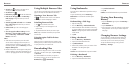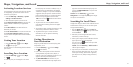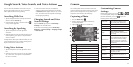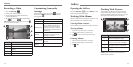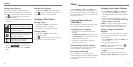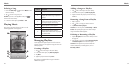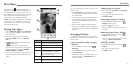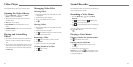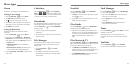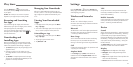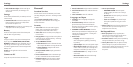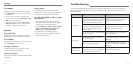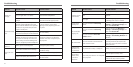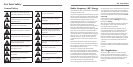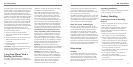64 65
Alarm
Set alarms or turn the phone into a bedside clock.
Setting a New Alarm
1. Press the Home Key > and select Alarm.
2. Tap Add alarm to create a new alarm.
3. Tap
next to an alarm to turn it on or off.
4. Tap a default alarm to configure it, and set up the
alarm options, such as time, repeat, and ringtone.
5. Tap SAVE to save and exit.
Using the Bed Clock
The Bed Clock displays the current time and the
next alarm.
1. Press the Home Key >
and select Alarm.
2. If necessary, press the Menu Key > Bed Clock
Preferences in the Alarm screen to set up the Bed
Clock options. Then press the Back Key to return to
the Alarm screen.
• Enable bed clock: Turn on or off the Bed
Clock function.
• Bed clock never sleeps: Keep the Bed Clock
screen turned on when charging the phone.
3. Press the Menu Key > Bed Clock to open the Bed
Clock screen.
Calculator
Press the Home Key > and select Calculator.
TIP: Tap
or
, or swipe left or right to switch
between different panels. You can also hold the phone
on its side to see all of the calculator buttons.
Downloads
The Downloads app keeps a record of the files you have
downloaded using the Browser, Email, or Gmail app.
Press the Home Key >
and select Downloads to
check the record.
• Tap a le to open it with the appropriate
applications.
• Tap and hold a le or check the box in front of it to
delete or share it.
File Manager
Quickly access all of your images, videos, audio clips,
and other types of files on your phone and on the
memory card.
1. Press the Home Key >
and select File
Manager.
2. Tap the folder name at the top of the screen to
switch between the memory card storage and the
phone storage.
NotePad
Press the Home Key > and select NotePad to
save and view your text notes.
• Tap New to create a new note. Then enter your text
and tap
to save it.
• Tap a note to view its entire contents. You can also
delete, share, edit, or export it.
Play Books
Press the Home Key > and select Play Books to
read ebooks purchased from Play Store.
• Tap a book cover displayed in Play Books to start
reading it. You can also tap the shopping bag icon at
the top to buy more books from Play Store or tap
to search by book title or author name.
Play Movies & TV
Press the Home Key > and select Play Movies &
TV to watch movies you rent from Play Store as well as
your personal videos stored on the phone.
• The MOVIES and TV SHOWS tabs display your
recent movie rentals. You can stream them for online
watching or download them to watch offline.
• The PERSONAL VIDEOS tab displays videos from
other sources. Tap a video to play it.
Task Manager
Press the Home Key > and select Task Manager
to view or stop applications.
• Tap a task in the Tasks tab to switch to its screen,
force stop it, or see its details.
• Tap the Apps tab to manage all the apps on
your phone.
• Tap the Resources tab to view the real-time
system resources information.
Timer
Press the Home Key >
and select Timer to use the
stopwatch or the timer.
Stopwatch allows you to record lap times, while
Countdown allows you to set a time and count down
to zero.
YouTube
Press the Home Key > and select YouTube.
You can watch YouTube videos or upload your own.
More Apps
More Apps