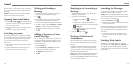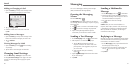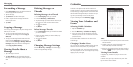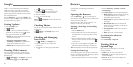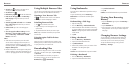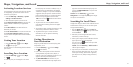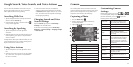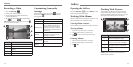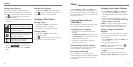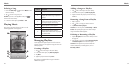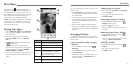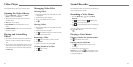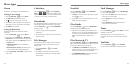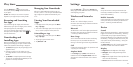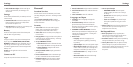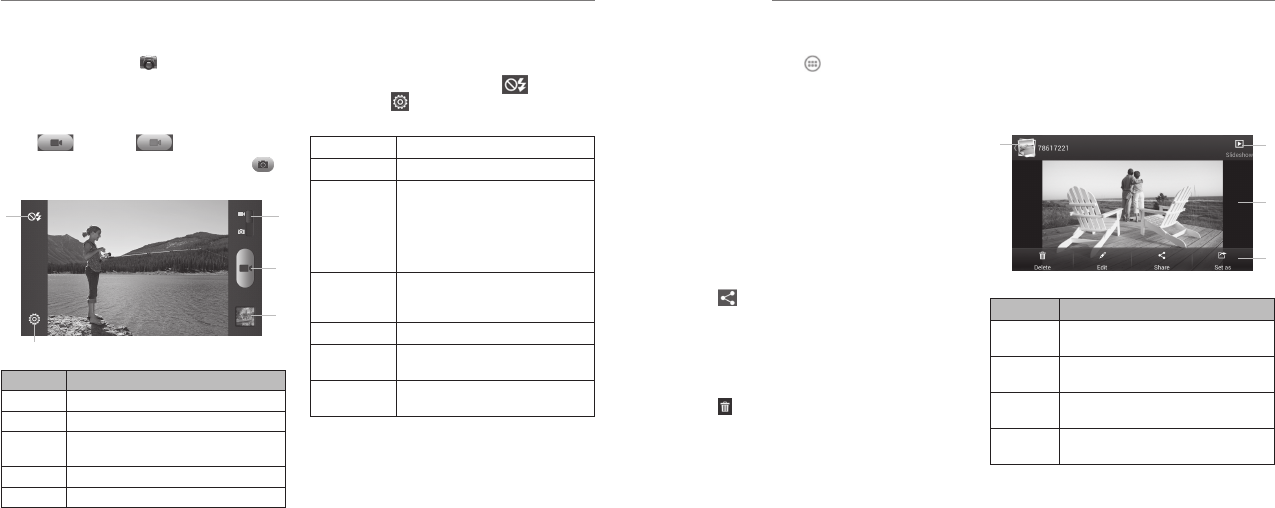
54 55
Recording a Video
1. Press the Home Key >
.
2. Switch to the camcorder mode.
3. Aim the camera at the subject and make any
necessary adjustments.
4. Tap to start and
to stop recording.
TIP: While recording is in progress, you can tap
to save the frame as a photo.
Number Function
1 Turn on/off flash.
2 Change the camcorder settings.
3
View photos and videos you have
captured.
4 Start or stop recording a video.
5 Switch to the camera.
Customizing Camcorder
Settings
Before recording a video, you can tap to turn on
the flash or tap
to open the following camcorder
setting options:
Video Quality Adjust video quality.
Time Lapse Adjust the time lapse.
White Balance
Select how the camera adjusts
colors in different kinds of light to
achieve the most natural looking
colors for your videos, or allow the
camera to adjust the white balance
automatically.
Geo-tag
Set whether your location
information is stored or not with
each video you record.
Audio Encoder Choose between AMRAB and AAC.
Video Encoder
Choose between MPEG4, H263,
and H264.
Restore
Defaults
Restore default settings.
albums of your pictures and videos.
Working With Albums
When you open Gallery, all pictures and videos on your
phone are displayed in a number of albums.
Viewing album contents
Tap an album to view the pictures and videos it contains.
Sharing Albums
1. Tap and hold an album until it is selected.
2. Tap more albums that you want to share.
3. Tap
and select how you want to share the
albums.
Deleting Albums
1. Tap and hold an album until it is selected.
2. Tap more albums that you want to delete.
3. Tap
> OK.
Working With Pictures
Tap a picture in an album to view the picture in full
screen. Double-tap the picture, or pinch two fingers
together or spread them apart to zoom out or in. Slide
left or right to view other pictures in the album.
Number Function
1
Tap to return to the album, where all its
contents are displayed in a grid.
2
Delete, edit, share the picture, or set the
picture as a contact icon or wallpaper.
3
Swipe horizontally to see more; double
tap a picture to view it in full screen.
4
Browse the album contents in a
sideshow.
NOTE: Not all the options may be available for
certain albums or pictures.
Opening the Gallery
Press the Home Key > and select Gallery to view
Camera
➎
➌
➍
➊
➋
Gallery
➊
➍
➌
➋