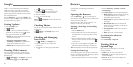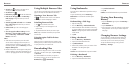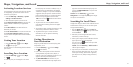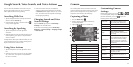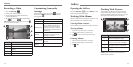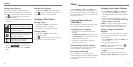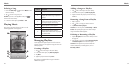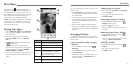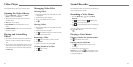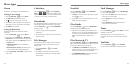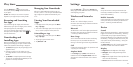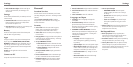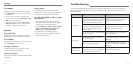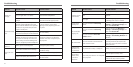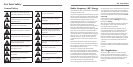60 61
The Play Music app
works with Google Music,
Google’s online music store and streaming service. You
can stream via mobile data or Wi-Fi and listen to your
favorite songs that you’ve added to your online Google
Music library. You can also play audio files you’ve
copied directly to your phone from a computer.
NOTE: The availability of Google Music is dependent
on your region. If it is not available, or you don’t have
a mobile data or Wi-Fi connection, you can only play
music stored on your phone.
Playing Your Music
1. Press the Home Key > and select Play Music.
If you are prompted, select an account to access its
online music library.
2. If desired, try Google Play Music All Access by
tapping Try it FREE. Otherwise, tap Not now >
Done.
3. Tap My Library. If you do not see menu options,
tap
to reveal them.
The app searches your online library and your
phone for music and playlists before displaying your
combined music library, organized by GENRES,
ARTISTS, ALBUMS, and SONGS.
4. Tap a song to play it. When the song is playing, tap
the bar at the bottom of the screen to display more
options.
Number Function
1 Tap to view the currently playing list.
2 Album artwork.
3 Rate the song.
4
Playback control. Skip songs, pause
and resume playback, use shuffle or
repeat. Drag the progress bar to jump
to any part of the song.
5 Go back to now playing list.
6
View more options, such as Add to
playlist, Go to artist, and Go to album.
You can still control the music when you are not in the
playback screen.
• In the Play Music app, tap the Now Playing bar at
the bottom (portrait mode) of the screen to restore
the playback screen.
• In other apps, ick down on the Notication Panel.
Tap the song title to restore the playback screen,
or just pause/resume playback or skip to the next/
previous song.
• When the screen is locked, the song information,
album cover, and playback controls are displayed on
top of the screen. You can pause/resume playback or
skip songs.
Managing Playlists
Create playlists to organize your music files into sets
of songs so that you can play the songs you like in the
order you prefer.
Create a Playlist or Add a Song to
a Playlist
1. From the Google Music home screen, tap >
My Library.
2. Tap the Songs tab and tap
next to a song.
3. Tap Add to playlist.
4. Tap the playlist you’d like to add the song to. Or, to
create a new playlist, tap New playlist, enter a
name, and tap OK.
Adding Songs to a Queue
1. Open an album in the Albums tab of My Library
or tap the Songs tab.
2. Tap
next to the song you want to add.
3. Tap Add to queue.
Rearranging Songs in a Playlist
1. From the Google Music home screen, tap >
Playlists and tap a playlist.
2. Tap and hold
next to a song.
3. Drag the song up or down to change its order in
the playlist.
Removing Songs From a Playlist
1. From the Google Music home screen, tap >
Playlists and tap a playlist.
2. Swipe left or right on the song you’d like to delete,
or tap
> Remove from playlist.
Deleting a Playlist
1. From the Google Music home screen, tap >
Playlists.
2. Tap
next to the playlist's name.
3. Tap Delete > OK.
Play Music
➊
➍
➋
➏
➎
➌
Play Music