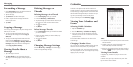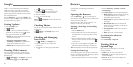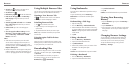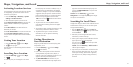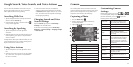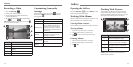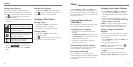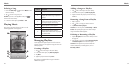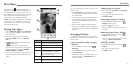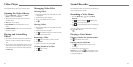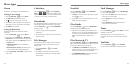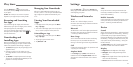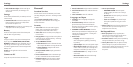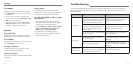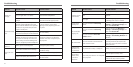58 59
Deleting a Song
1. Press the Home Key > and select Music to see
the music library.
2. Tap
next to a song in any list.
NOTE: If you are in the playback screen, tap to
return to the music library.
3. In the menu that opens, tap Delete > OK.
Playing Music
Tap a song in the music library to listen to it. The
following playback screen appears:
Number Function
1 Song and artist information.
2
Tap to toggle repeat mode (no repeat,
repeat the current song, or repeat all
songs).
3
Playback control. Skip songs or pause
and resume playback. Drag the slider
to jump to any part of the song.
4 Tap to open the current playlist.
5 Tap to add a song to the favorite list.
6
Tap to play the current playlist in
shuffle mode, where tracks are played
in random order.
7 Album artwork.
Managing Playlists
Create playlists to organize your music files into sets
of songs, so that you can play the songs you like in the
order you prefer.
Creating a Playlist
1. Tap next to the song in the music library.
2. In the menu that opens, tap Add to playlist.
3. Tap New.
4. Type the playlist name and tap Save.
The playlist is created and the song you selected is
added to the playlist.
Adding a Song to a Playlist
1. Tap next to the song in the music library.
2. In the menu that opens, tap Add to playlist.
3. Tap the name of the playlist you want the song
added to.
Removing a Song From a Playlist
1. Open a playlist.
2. Tap
next to a song you want to remove.
3. Tap Remove from playlist.
NOTE: You can also press the Menu Key > Multi
Select after opening the playlist to select multiple
songs and remove them together.
Deleting or Renaming a Playlist
1. Tap the Playlists tab in the music library to see all
the playlists.
2. Tap
next to a playlist and tap Rename Playlist
or Delete Playlist in the menu that opens.
NOTE: These options may not be available for
certain automatically created playlists, such as
Recently added.
Music
➊
➌
➋
➍
➏
➎
➐
Music