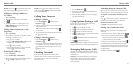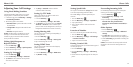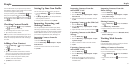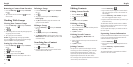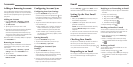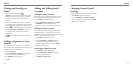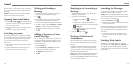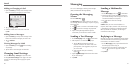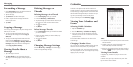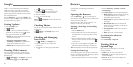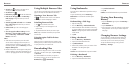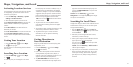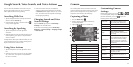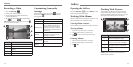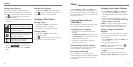42 43
Forwarding a Message
1. On the Messaging screen, tap the thread that has
the message you want to forward.
2. Tap the message.
3. Tap Forward in the menu that opens.
4. Enter a recipient for the message and edit the
content if you want.
5. Tap Send.
Copying a Message
You can copy text messages in the phone storage to the
SIM card, or vice versa.
• To copy a text message from the phone to the
SIM card, tap the message and select Copy to
SIM card.
• To copy a text message from the SIM card to the
phone, press the Menu Key in the Messaging
screen and select Settings > Manage SIM card
messages. Then press and hold a message and
select Copy to phone memory.
Viewing Details About a
Message
1. Tap a message in a thread.
2. Tap View details to see information about the
message such as message type, sender, recipient, or
date.
Deleting Messages or
Threads
Deleting Messages in a Thread
1. On the Messaging screen, tap a thread.
2. Press the Menu Key > Multi-Select.
3. Tap the messages you want to delete. The ones you
tap will have a check in the box next to them.
4. Tap
at the bottom.
5. Tap Delete.
Delete Message Threads
1. On the Messaging screen, tap and hold one thread
you want to delete.
2. If there are more threads you want to delete, tap
them one by one.
3. Tap
at the bottom.
4. Tap Delete.
Changing Message Settings
Press the Menu Key > Settings on the Messaging
screen to change Message settings.
Calendar on the phone works with the web-based
Google Calendar™ service for creating and managing
events, meetings, and appointments. It also works with
the Microsoft Exchange ActiveSync
®
calendar once you
sign into your Exchange account on the phone.
To open Calendar, press the Home Key >
.
Viewing Your Calendars and
Events
Selecting Visible Calendars
1. Open the Calendar app.
2. Press the Menu Key > Calendars to display.
3. In the new screen, tap the calendars to check the
calendars you want to see or uncheck the calendars
you’d like to hide.
Events from hidden calendars are not shown in the
Calendar app.
Changing Calendar Views
You can view your calendars in different forms. The app
offers four views: Month, Week, Day, and Agenda.
To change calendar views, tap a time period and select
the view you prefer. You can also change to Day view by
tapping any day in the grid.
TIPS:
• In Month view, swipe vertically to see earlier months
and later months.
• In Week or Day view, swipe horizontally to see
earlier weeks/days and later weeks/days.
• When you are viewing earlier or later days, weeks, or
months, tap
at the top to quickly switch to today.
Viewing Event Details
In Agenda, Day, or Week view, tap an event to view
its details.
In Month view, tap a day to switch to Day view. Then
tap an event to view its details.
Messaging
Calendar