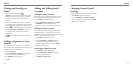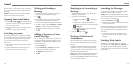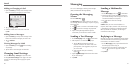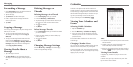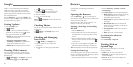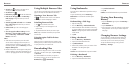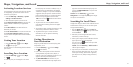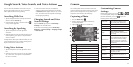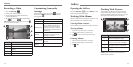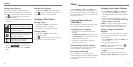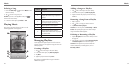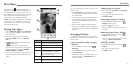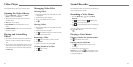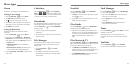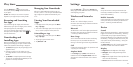52 53
You can search for information on the web or on your
phone using Google Search. You can also search the
web or perform certain tasks by speaking.
Searching With Text
1. Tap the Google Search box at the top of the Home
Screen to start the Search app.
2. Enter the terms you want to search for and tap
,
or tap a search suggestion.
Searching by Speaking
1. Tap the microphone icon to the right of the
search box.
2. Speak the terms you want to search for. When you’re
finished speaking, your speech is analyzed and the
search is initiated.
If Google Search didn’t quite understand what you said,
you are presented with a list of similar-sounding terms.
Tap the correct term to start the search.
Using Voice Actions
1. Tap the microphone icon to the right of the search
box.
2. Speak the voice action you want to use. For example,
say, “send a text.” Your speech is analyzed before
the action is initiated.
3. Some voice actions need you to complete by
speaking or typing more information. For example,
a send text window appears after you say “send a
text.” You need to enter the recipient and message
text by typing or speaking.
Changing Search and Voice
Search Settings
Open the Search app and press the Menu Key >
Settings to set searchable items.
To set Voice Search settings, press the Home Key >
Menu Key > System settings > Language & input
> Voice Search.
You can take photos and record videos. Photos and
videos are stored to the phone’s memory card or to the
phone’s internal storage. You can copy them to your
computer or access them in the Gallery app.
Capturing a Photo
1. Press the Home Key > .
2. Aim the camera at the subject and make any
necessary adjustments.
3. Lightly tap or press a Volume Key.
Number Function
1 Turn on/off flash.
2 Select the color effect.
3
Switch between normal, panorama, and
timing mode.
4 Change the camera settings.
5 Hold the slider and slide to zoom in or out.
6 View photos and videos you have captured.
7 Capture a photo.
8 Switch to the camcorder.
Customizing Camera
Settings
Before taking a photo, you can tap , , and
to use timing mode, change color effect, and turn on
the flash. Meanwhile, you can tap
to open the
following camera setting options:
Scene mode
Choose the scene mode, such as
night, sunset, party, portrait, etc.
Grid Turn on/off grid.
Shutter Tones Select your preferred shutter tone.
Picture Size Adjust picture size.
Image
Adjust exposure, brightness,
contrast, saturation, and sharpness
of the image.
White Balance
Select how the camera adjusts
colors in different kinds of light to
achieve the most natural looking
colors for your shots, or allow the
camera to adjust the white balance
automatically.
ISO Adjust the ISO.
Review Time Adjust the review time.
Geo-tag
Set whether your location
information is stored or not with
each photo you take.
Anti-Band
Set anti-band as auto, 50 Hz, or
60 Hz.
Restore Defaults
Restore camera to default settings.
Google Search, Voice Search, and Voice Actions Camera
➋
➊
➍
➑
➐
➏
➎
➌