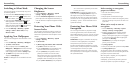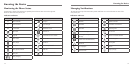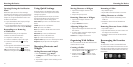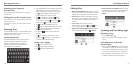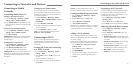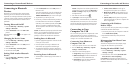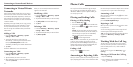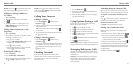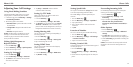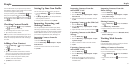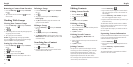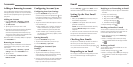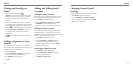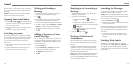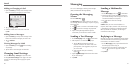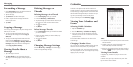Phone Calls
29
Phone Calls
28
Adjusting Your Call Settings
Using Fixed Dialing Numbers
Fixed Dialing Numbers (FDN) allows you to restrict
outgoing calls to a limited set of phone numbers.
1. In the Phone app, press the Menu Key > Settings
> Fixed Dialing Numbers.
2. The following options are available:
• FDN Activation: Input the PIN2 code to enable
the FDN feature.
• Change PIN2: Change the PIN2 code for FDN
access.
• FDN list: Manage the FDN list.
NOTE: The PIN2 code is provided by your carrier.
Entering an incorrect PIN2 code more times than
allowed can get your SIM card locked. Contact the
service provider for assistance.
Editing Quick Response to
Rejected Callers
1. Press the Home Key > .
2.
Press the Menu Key > Settings > Quick responses.
3. Tap the text message to edit it.
Setting Up Voicemail
1. Press the Home Key > .
2. Press the Menu Key > Settings > Voicemail.
3. Tap Service to select voicemail service provider.
Your carrier is the default.
4. Tap Setup > Voicemail number to edit the
voicemail number if necessary.
Setting Up TTY Mode
Select a TTY mode for your phone to work with a
teletypewriter or turn TTY off.
1. Press the Home Key >
.
2. Press the Menu Key > Settings > TTY mode.
3. Tap TTY Off to turn the feature off, or tap TTY Full,
TTY HCO, or TTY VCO to select a mode for your
phone to work with the teletypewriter. Consult your
teletypewriter manufacturer’s manual if necessary.
Setting Hearing Aids
You can select to turn on hearing aid compatibility, or
turn hearing aids off.
1. Press the Home Key >
.
2. Press the Menu Key > Settings > Hearing aids.
3. Tap to turn hearing aids on or off.
Setting DTMF Tones
You can set the length of Dual-tone multi-frequency
(DTMF) signal tones.
1. Press the Home Key >
.
2. Press the Menu Key > Settings > DTMF tones.
3. Tap Normal or Long.
Setting Speed Dials
You can press and hold the 2 - 9 keys from the dialer
to call the corresponding speed dial number.
The number 1 key is reserved to speed dial your
voicemail.
1. Press the Home Key >
.
2. Press the Menu Key > Settings > Speed dial.
3. Tap a speed dial key.
4. Enter a phone number or select one from the
contact list.
5. Tap OK.
Location of Number
You can use location of phone number when dialing.
1. Press the Home Key >
.
2. Press the Menu Key > Settings > Call Settings
> Location of number.
3. Tap to use location of number.
Barring Certain Calls
Call barring feature allows you to forbid certain types of
calls from your phone.
1. Press the Home Key >
.
2. Press the Menu Key > Settings > Call Barring
Settings.
3. Set the restriction of specific types of calls from your
phone.
Forwarding Incoming Calls
Call forwarding feature allows you to forward your
incoming calls to another phone number.
1. Press the Home Key >
.
2. Press the Menu Key > Settings > Call
forwarding.
3. Tap an available option (Always forward,
Forward when busy, Forward when
unanswered, Forward when unreachable) to
enable it.
Other Options
1. Press the Home Key > .
2. Press the Menu Key > Settings > Additional
settings.
3. Tap Caller ID to choose whether your number is
displayed when someone receives your outgoing call.
4. Check Call waiting to get notified of incoming calls
during a call.
NOTE: Please contact the service provider to check
whether the caller ID and call waiting features are
available.