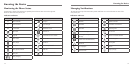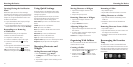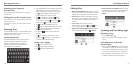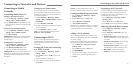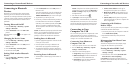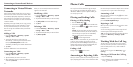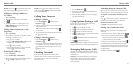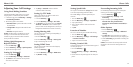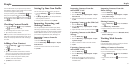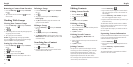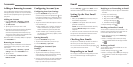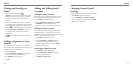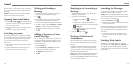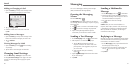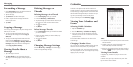People
3130
You can add contacts on your phone and synchronize
them with the contacts in your Google account or other
accounts that support contact syncing.
To see your contacts, press the Home Key >
. From
there, you can tap the tabs at the top of the screen to
quickly switch to contacts
or favorite contacts ,
or tap
at the bottom of the screen to access
contacts groups.
Checking Contact Details
1. Press the Home Key > and tap the Contacts
tab
to access your contact list.
2. Scroll through the list to view all your contacts.
3. Tap a contact to view its details.
TIP: If you have a lot of contacts stored, you’ll see a
slider when you tap the right side of the screen. To go
directly to a letter, tap and hold the slider and drag it
to a letter.
Adding a New Contact
1. Press the Home Key > and tap the Contacts
tab
.
2. Tap
to add a new contact.
3. Tap the account field to choose where to save the
contact. If a sync account is selected, the contacts will
be synced automatically with your account online.
4. Enter the contact name, phone numbers, email
addresses, and other information.
5. Tap Done to save the contact.
Setting Up Your Own Profile
You can create your own name card in your phone.
1. Press the Home Key >
and tap the Contacts
tab
.
2. Tap Set up my profile or your name, whichever is
at the top of the contact list.
3. Edit your profile information and tap Done.
Importing, Exporting, and
Sharing Contacts
You can import/export contacts to/from your (Micro)
SIM card, your phone storage, or microSDHC card. This
is especially useful when you need to transfer contacts
between different devices. You can also quickly share
your contacts using Bluetooth, Email, Messages, etc.
Importing Contacts From the
SIM Card
1. Press the Home Key > .
2. Press the Menu Key > Import/export > Import
from SIM card.
3. Select an account in which to save the contacts.
4. Tap Done.
Importing Contacts From the
microSDHC Card
1. Press Home Key > .
2. Press the Menu Key > Import/export > Import
from SD card.
3. Select the vCard file(s) in the microSDHC card and
tap OK.
Exporting Contacts to the SIM Card
1. Press the Home Key > .
2. Press the Menu Key > Import/export > Export
to SIM card.
3. Tap to select the contacts you need and then tap
.
Exporting Contacts to the Phone
Storage
1. Press the Home Key > .
2. Press the Menu Key > Import/export > Export
to phone storage.
3. Select an account in which to save the contacts.
4. Tap OK.
Exporting Contacts to the
microSDHC Card
1. Press the Home Key > .
2. Press the Menu Key > Import/export > Export
to SD card.
3. The phone will prompt you with the name of
the vCard file. Tap OK to create the file on the
microSDHC card.
Importing Contacts From the
Phone Storage
1. Press the Home Key > .
2. Press the Menu Key > Import/export > Import
from phone storage.
3. Select an account in which to save the contacts.
Sharing Contacts
1. Press the Home Key > and tap the Contacts
tab
.
2. Press Menu Key > Multi-Select.
3. Tap the contacts you want to share and then
tap .
4. Choose to share the contacts via Bluetooth, Email,
Gmail or Messages.
Working With Favorite
Contacts
In the Favorite Contacts tab, you can find your favorite
contacts and frequently used contacts.
Adding a Contact to Favorites
You can add the contacts used frequently to Favorites
so you can find them quickly.
1. Press the Home Key >
and tap the Contacts
tab
.
2. Tap a contact and then tap
next to the contact
name.
People