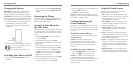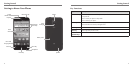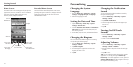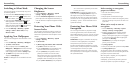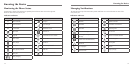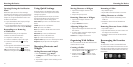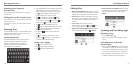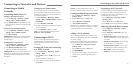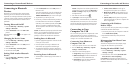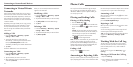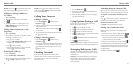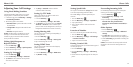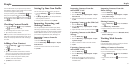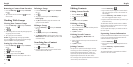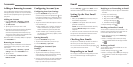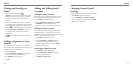Connecting to Networks and DevicesConnecting to Networks and Devices
22 23
• Connect to PC software: Install apps or
manage data on the phone via PC software.
• Media device (MTP): Transfer media files on a
Windows-based PC or with Android File Transfer
on a Mac.
• Camera (PTP): Transfer photos using camera
software and transfer any files to a computer that
doesn’t support MTP.
Connecting with Windows
Media
®
Player
You can sync music with your phone and your computer
installed with Windows Media Player.
1. Connect the phone with your computer via USB and
choose Media device (MTP).
2. Open Windows Media Player and synchronize
music files.
Disconnecting Your Phone From
the Computer
To disconnect the phone from the computer, simply
unplug the USB cable when you’re finished.
Erasing the microSDHC Card
1. Press the Home Key > Menu Key > System
settings > Storage.
2. Scroll down the screen and tap Erase SD card >
Erase SD card > Erase everything.
CAUTION! The formatting procedure erases all
the data on the microSDHC card, after which the files
CANNOT be retrieved.
NOTE: If the phone has not been paired with the
sending device, you may need to tap Bluetooth >
Z795G in Settings to keep the phone detectable
through Bluetooth.
2. Flick down the Status Bar and tap
.
3. Tap Accept to start receiving the data.
Received files are stored automatically in a dedicated
folder (Bluetooth, for instance). You can access them
with the File Manager app. Received contacts (vCard
files) are automatically imported to your contact list.
Connecting to Your
Computer via USB
You can connect your phone to a computer with a USB
cable and transfer music, pictures, and other files in
both directions. Your phone stores these files in internal
storage or on a removable microSDHC card.
Connecting Your Phone to a
Computer via USB
1. Connect your phone to the PC with a USB cable.
2. Press the Home Key > Menu Key > System
settings > Connect to PC.
3. Choose one of the following options:
• Charge only: Charge your phone via USB only.
• USB mass storage: Transfer files between PC
and external SD card on Android devices.
• Install driver: Install the driver needed for
connecting your phone to your PC.
2. Slide the Bluetooth switch to the ON position if
Bluetooth is off.
Your phone automatically scans for and displays the
IDs of all available Bluetooth devices in range. Tap
SEARCH FOR DEVICES if you want to scan again.
3. Tap the device you want to pair with.
4. If necessary, confirm that the Bluetooth passkeys are
the same between the two devices and tap Pair.
Alternately, enter a Bluetooth passkey and tap Pair.
Pairing is successfully completed when the other
device accepts the connection or the same passkey
is entered.
NOTE: The Bluetooth passkey may be fixed for certain
devices, such as headsets and hands-free car kits. You
can try entering 0000 or 1234 (the most common
passkeys) or refer to the documents for that device.
Sending Data via Bluetooth
1. Open the appropriate application and select the file
or item you want to share.
2. Select the option for sharing via Bluetooth. The
method may vary by application and data type.
3. Tap a Bluetooth device the phone has paired with
or wait for it to search for new devices and tap one
of them.
Receiving Data via Bluetooth
1. Turn Bluetooth on before trying to receive data via
Bluetooth.
Connecting to Bluetooth
Devices
Bluetooth is a short-range wireless communication
technology. Phones or other devices with Bluetooth
capabilities can exchange information wirelessly within
a distance of about 32 feet (10 meters). The Bluetooth
devices must be paired before the communication is
performed.
Turning Bluetooth On/O
1. Press the Home Key > Menu Key > System
settings > Bluetooth.
2. Slide the Bluetooth switch to the ON or OFF
position.
When Bluetooth is on, the
icon will appear in the
Status Bar.
Changing the Device Name
1. Press the Home Key > Menu Key > System
settings > Bluetooth.
2. Slide the Bluetooth switch to the ON position if
Bluetooth is off.
3. Press the Menu Key > Rename phone.
4. Edit the name and tap OK.
Pairing With Another Bluetooth
Device
1. Press the Home Key > Menu Key > System
settings > Bluetooth.