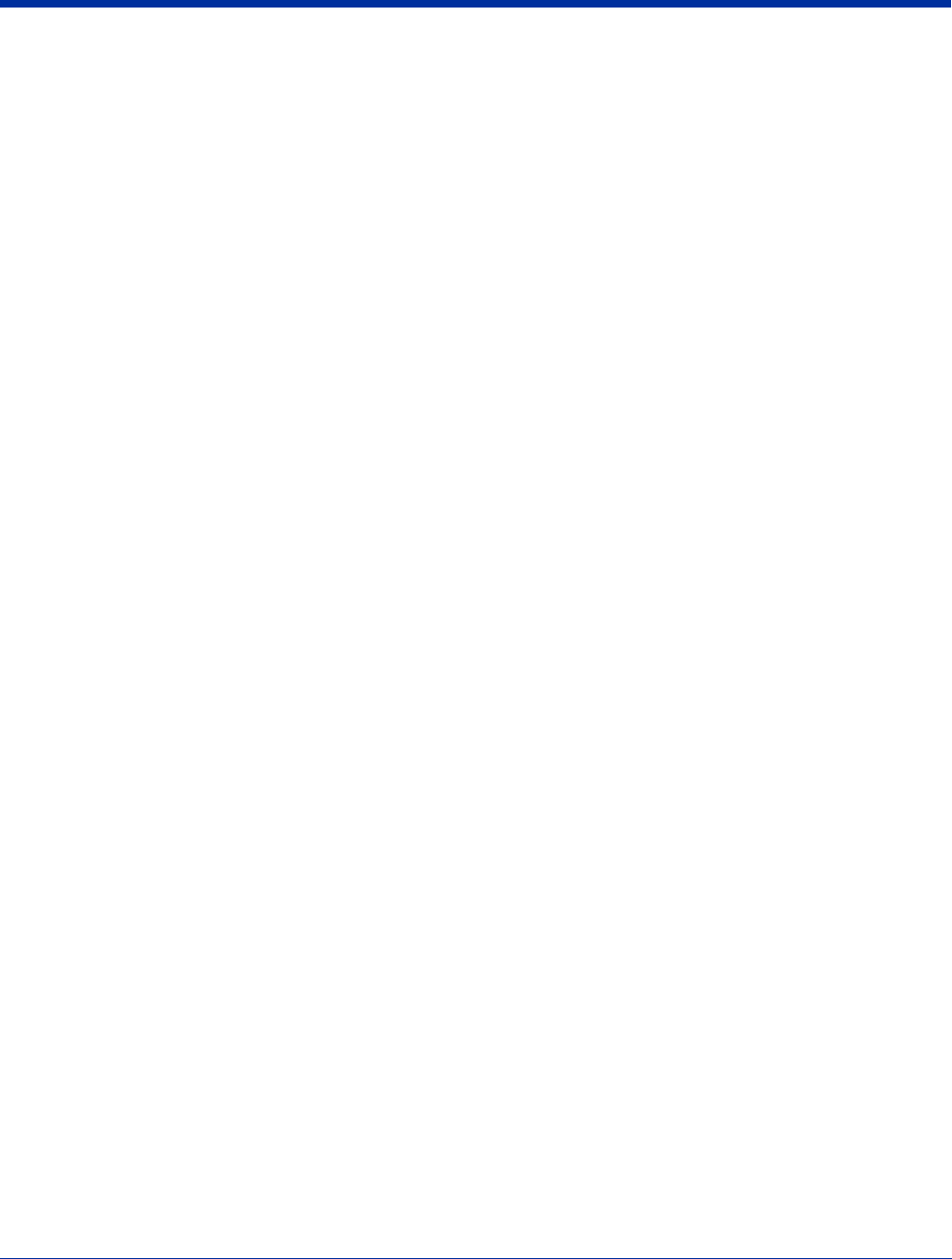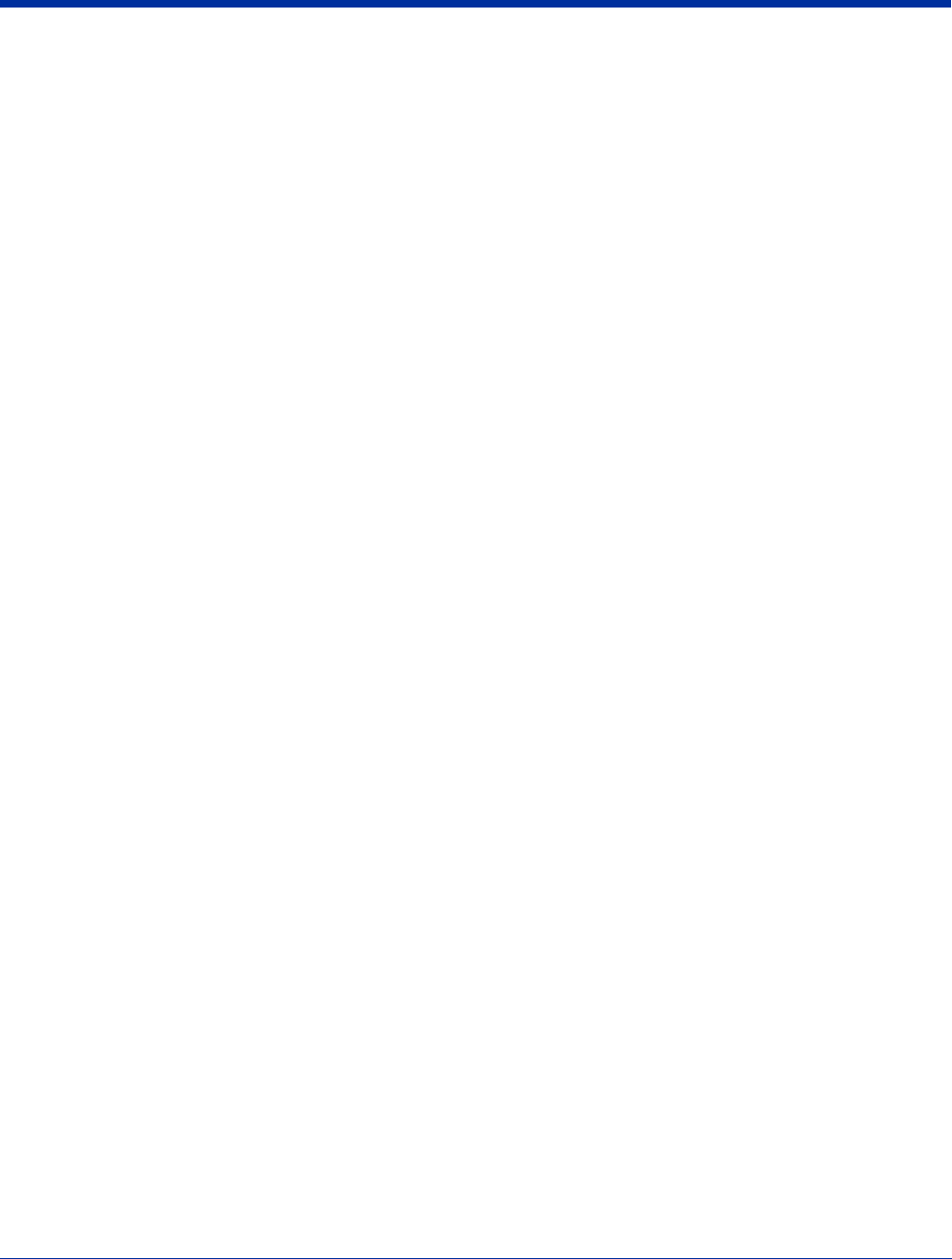
4 - 10 Rev A
5/15/07
Dolphin® 9500 Series User’s Guide
Drawing on the Screen
Drawing on the screen is similar to writing on the screen. The difference between writing and drawing on the screen is how you
select items and how they can be edited. To create a drawing, cross three ruled lines on your first stroke. A drawing box appears.
Subsequent strokes in or touching the drawing box become part of the drawing. Drawings that do not cross three ruled lines will
be treated as writing.
Note: You may want to change the zoom level so that you can more easily work on or view your drawing. Tap Tools and then
a zoom level.
Selecting a Drawing
To edit or format a drawing, tap and hold the stylus on the drawing until the selection handle appears. To select multiple drawings,
deselect the Pen button and then drag to select the drawings you want.
You can cut, copy, and paste selected drawings by tapping and holding the selected drawing and then tapping an editing
command on the pop-up menu, or by tapping the command on the Edit menu. To resize a drawing, make sure the Pen button is
not selected, and drag a selection handle.