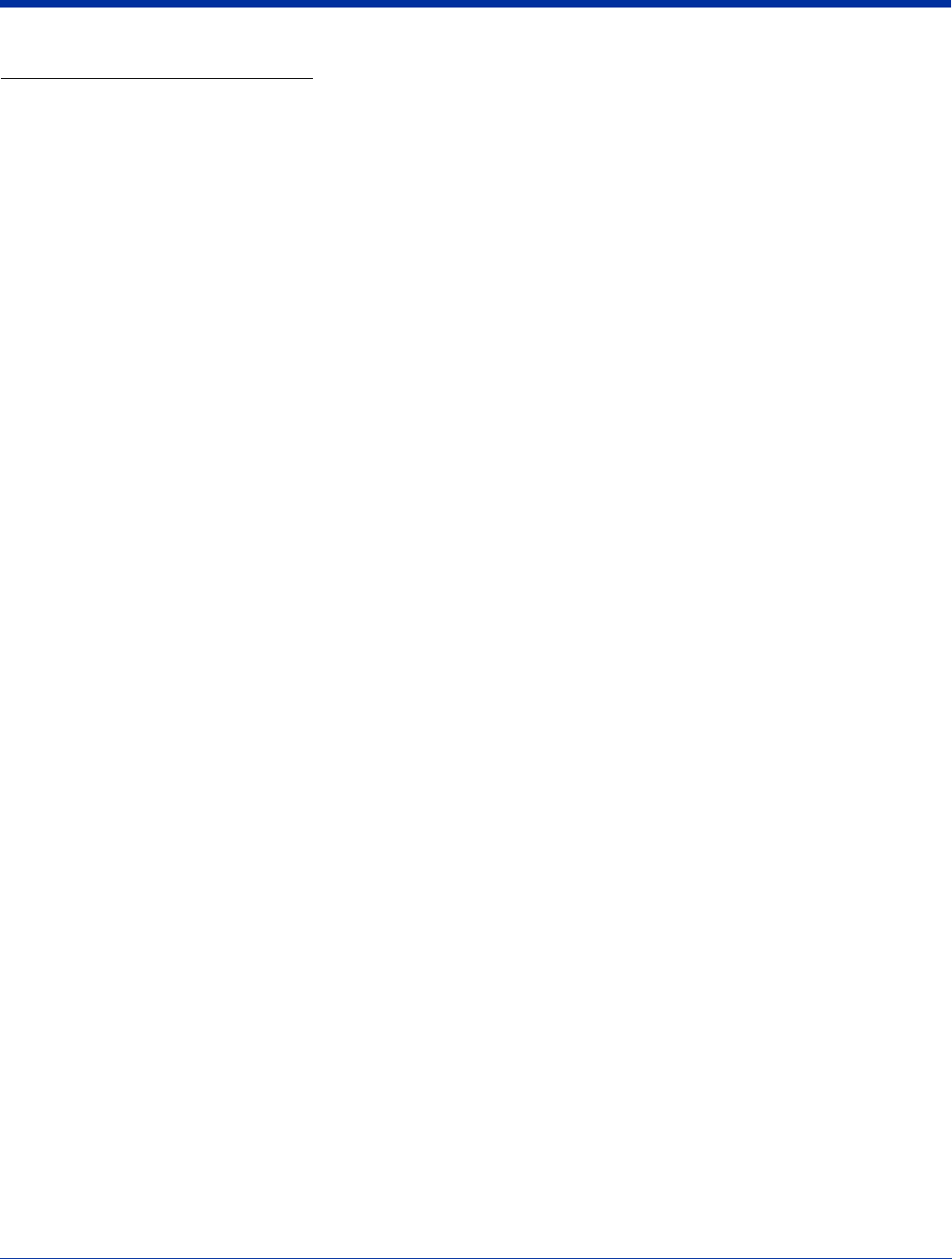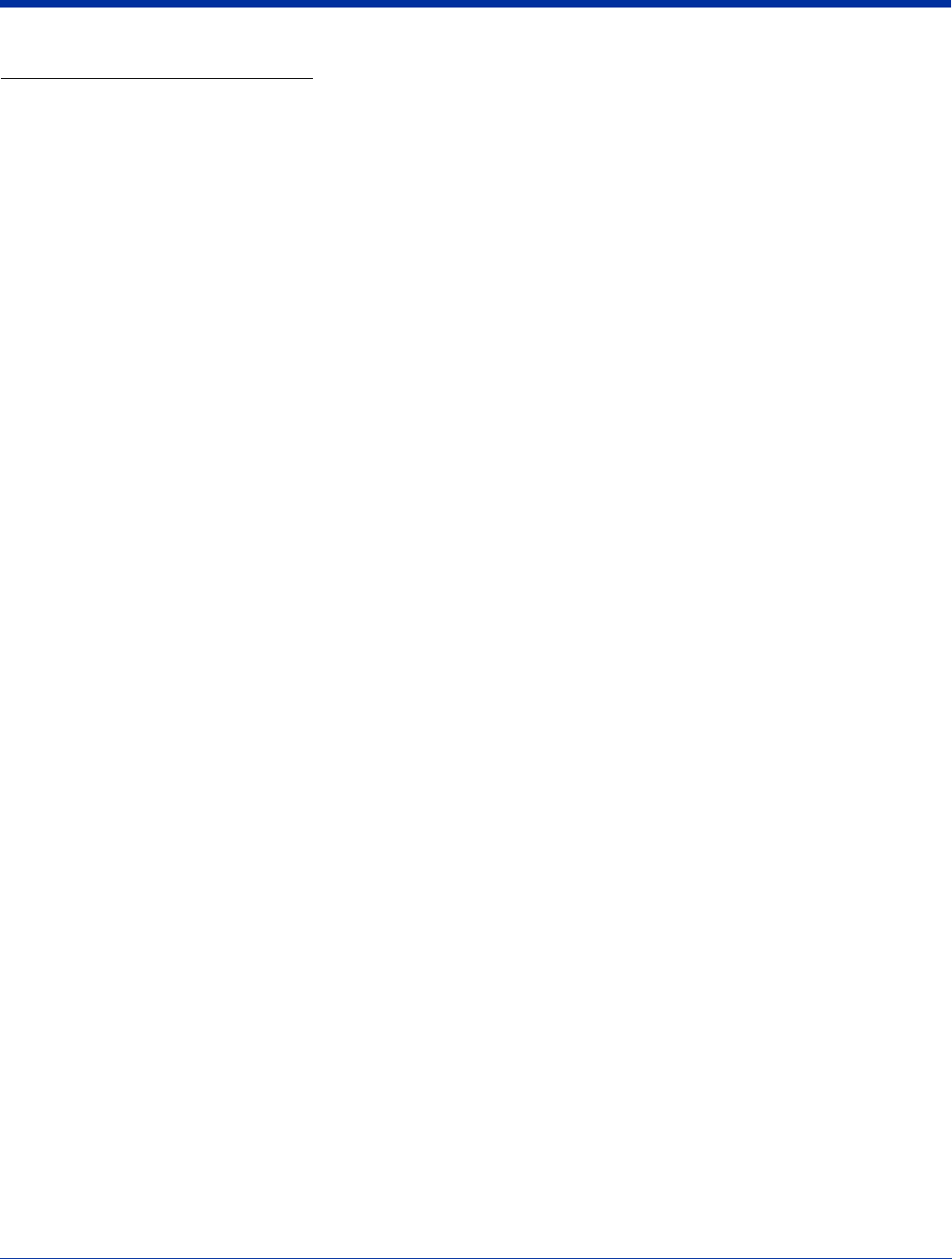
Dolphin® 9500 Series User’s Guide Rev A
5/15/07
6 - 7
Using ActiveSync on the Desktop
You can use the Explore feature of ActiveSync on your desktop computer to navigate through the files on your Dolphin terminal.
The process is essentially the same, except that you are using Windows Explorer on the PC to create and paste the shortcut.
1. Tap ActiveSync > Explore.
2. Navigate to the program.
3. Right-click on the program and select Create Shortcut.
4. Select the shortcut, right-click, and select Cut.
5. Navigate to the Start Menu folder (Windows > Start Menu).
6. Right-click on an empty area and select Paste.
7. On the terminal, tap the Start menu.
8. Verify that program appears on the Start menu.
See ActiveSync Help for more information about using ActiveSync.
Notifications
Notifications remind you when you have something to do. For example, if you’ve set up an appointment in Calendar, a task with
a due date in Tasks, or an alarm in Clock, you’ll be notified in any of the following ways:
• A message box appears on the screen.
• A sound, which you can specify, is played.
The options you choose here apply throughout the terminal.