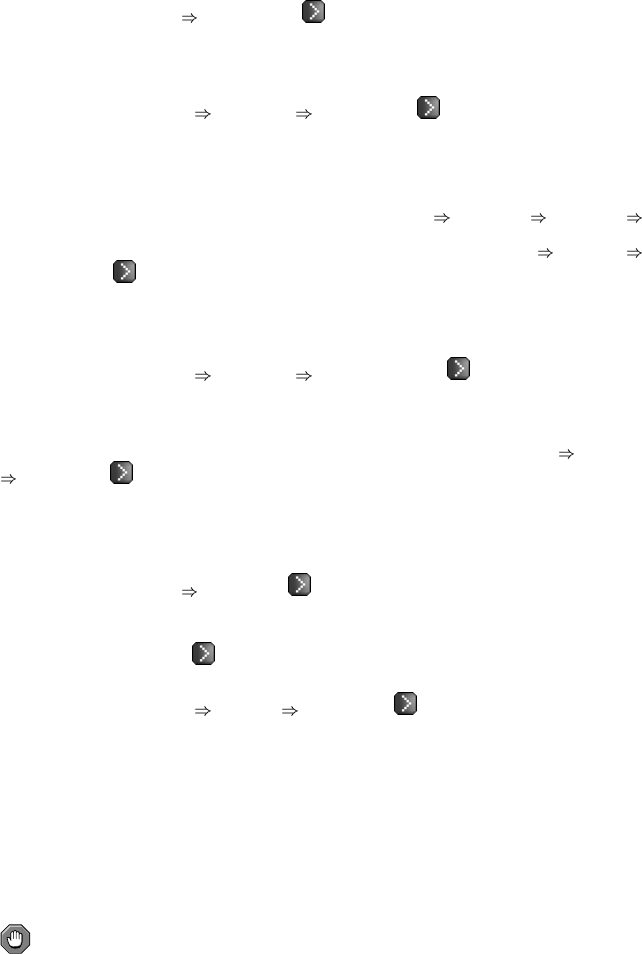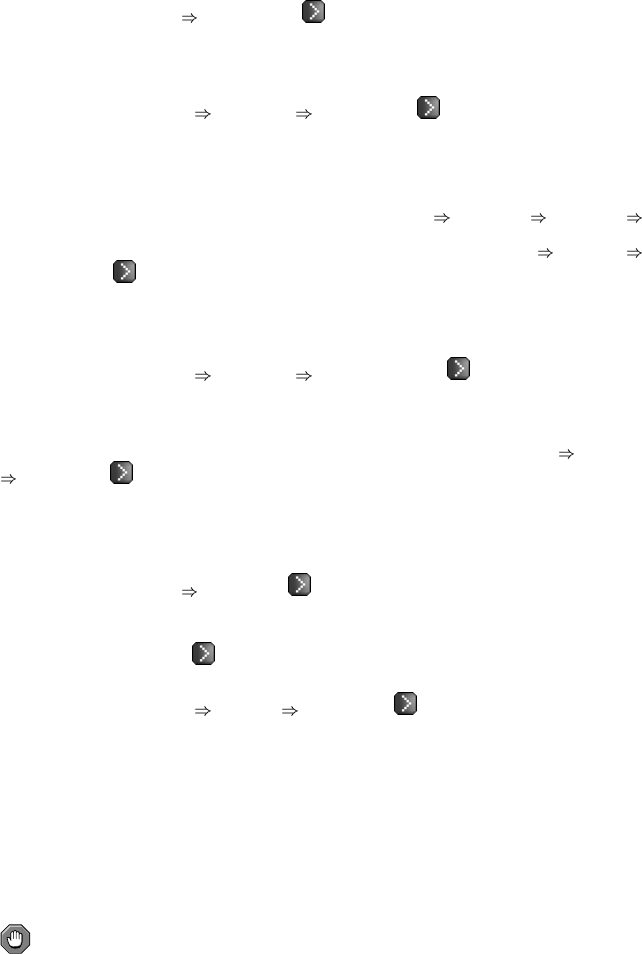
74 Chapter 6. Red Hat Network Website
6.4.2.6.6. System Details
Snapshots —
Provides snapshots enabling rollback of the system’s package profile, configuration files, and RHN
settings. These snapshots are captured whenever an action takes place on the system.
6.4.2.6.6.1. System Details
Snapshots Snapshots —
The default display of the Snapshots tab lists the reason, dates, and times for snapshots taken, as well
as any tags associated with the snapshots. To revert to a previous configuration, click the Reason of the
snapshot taken at the desired date and time and review the potential changes on the provided subtabs,
starting with Rollback.
You may add a tag to an existing snapshot on the System Details
Snapshots Snapshots
Snapshot Tags subtab by clicking the create new snapshot tag link, providing a descriptive term,
and clicking Tag This Snapshot button. Refer to Section 6.4.2.6.6.2 System Details
Snapshots
Snapshot Tags — for more information. When satisfied with the reversion, return to the Rollback
subtab and click the Rollback to Snapshot button. To see the list again, click Return to snapshot
list.
6.4.2.6.6.2. System Details Snapshots Snapshot Tags —
Provides a means to add meaningful descriptions to your most recent system snapshot. This can be
used to indicate milestones, such as a known working configuration or a successful upgrade. To tag
the most recent snapshot, click create new system tag, enter a descriptive term in the Tag name field,
and click the Tag Current Snapshot button. Refer to Section 6.4.2.6.6.1System Details
Snapshots
Snapshots — to tag older snapshots. You may then revert using this tag directly by clicking
its name in the Snapshot Tags list. To delete tags, select their checkboxes, click Remove Tags, and
confirm the action.
6.4.2.6.7. System Details Kickstart —
Enables the re-installation of the system based upon selectable parameters, including specific Red Hat
distribution. These kickstarts are based upon profiles developed within the Kickstart interface. Refer
to Section 6.4.10 Kickstart —
for details.
6.4.2.6.7.1. System Details Kickstart Schedule —
The default display of the Kickstart tab, this subtab allows the kickstarting of the selected system. To
schedule a kickstart, select a distribution, identify the type (IP address or manual selection of kickstart
profile), and click Continue. Note that IP address kickstarts require ranges to be defined in kickstart
profiles.
On the next page, finish choosing from the options available. Using the existing RHN profile will rely
upon the system-specific activation key created within the Reactivation tab to reregister the system.
Do not regenerate, delete, or use this key while a profile-based kickstart is in progress. Selecting the
Deploy Configuration checkbox will re-install configuration files from any config channels associ-
ated with the system. When finished, click the Schedule Kickstart button.
Caution
It is imperative the kickstart profile selected match the installation files supplied. For instance, it is
possible a given IP address could be associated with a Red Hat Enterprise Linux 2.1 kickstart profile,