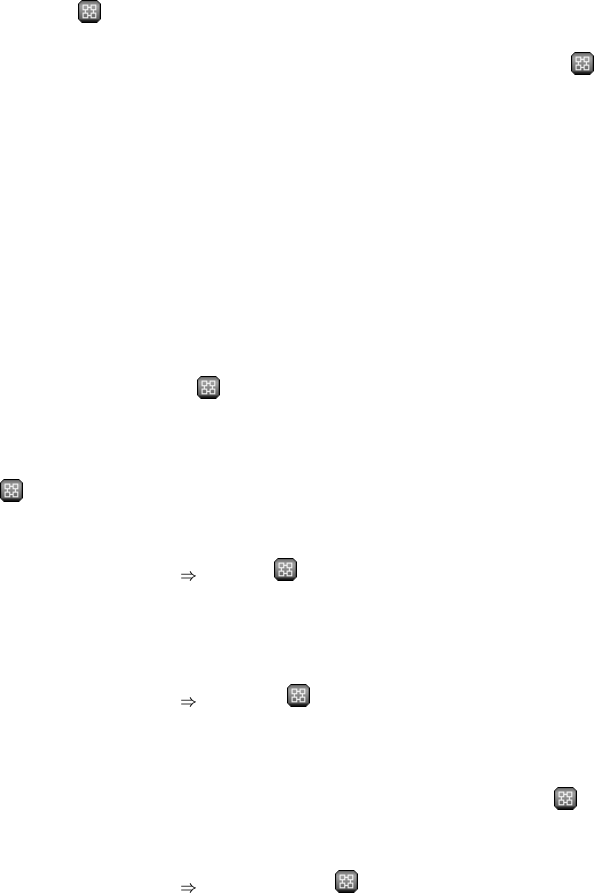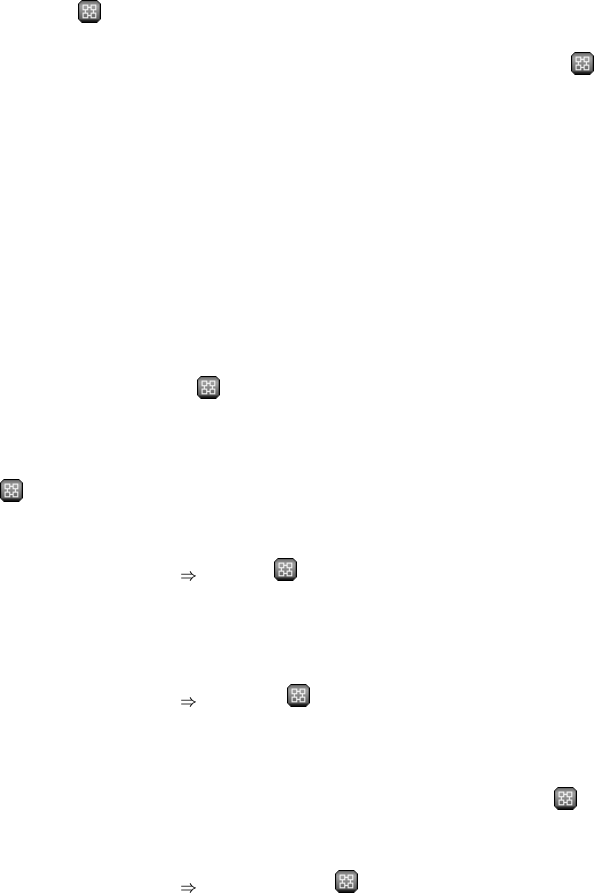
78 Chapter 6. Red Hat Network Website
• Systems — Total number of systems contained by the group. Clicking on the number takes you to
the Systems tab of the System Group Details page for the group. Refer to Section 6.4.3.3 System
Group Details —
for more information.
• Use in SSM — Clicking the Use Group button in this column loads the group from that row and
launches the System Set Manager immediately. Refer to Section 6.4.4 System Set Manager —
for more information.
6.4.3.1. Creating Groups
To add a new system group, click the create new group button at the top-right corner of the page.
Type a name and description and click the Create Group button. Make sure you use a name that
clearly sets this group apart from others. The new group will appear in the System Groups list.
6.4.3.2. Adding and Removing Systems in Groups
Systems can be added and removed from system groups in two places: the Target Systems tab of the
System Group Details page and the Groups tab of the System Details page. The process is similar
in both instances. Select the systems to be added or removed and click the Add Systems or Remove
Systems button.
6.4.3.3. System Group Details —
At the top of each System Group Details page are two links: work with group and delete group.
Clicking delete group does just that and should be used with caution. Clicking Work with Group
functions similarly to the Use Group button from the System Groups list in that it loads the group’s
systems and launches the System Set Manager immediately. Refer to Section 6.4.4 System Set Man-
ager —
for more information.
The System Group Details page is broken down into tabs:
6.4.3.3.1. System Group Details Details —
Basic information about the system group: the group name and group description. To change this
information, click Edit Group Properties, make your changes in the appropriate fields, and click the
Modify Details button.
6.4.3.3.2. System Group Details Systems —
List of systems that are members of the system group. Clicking links within the table takes you to
corresponding tabs within the System Details page for the associated system. To remove systems
from the group, select the appropriate checkboxes and click the Remove from group button on the
bottom of the page. Clicking it does not delete systems from RHN entirely. This is done through the
System Set Manager or System Details pages. Refer to Section 6.4.4 System Set Manager —
or
Section 6.4.2.6 System Details, respectively.
6.4.3.3.3. System Group Details
Target Systems —
Target Systems — List of all systems in your organization. This tab enables you to add systems to
the specified system group. Merely select the systems using the checkboxes to the left and click the
Add Systems button on the bottom right-hand corner of the page.