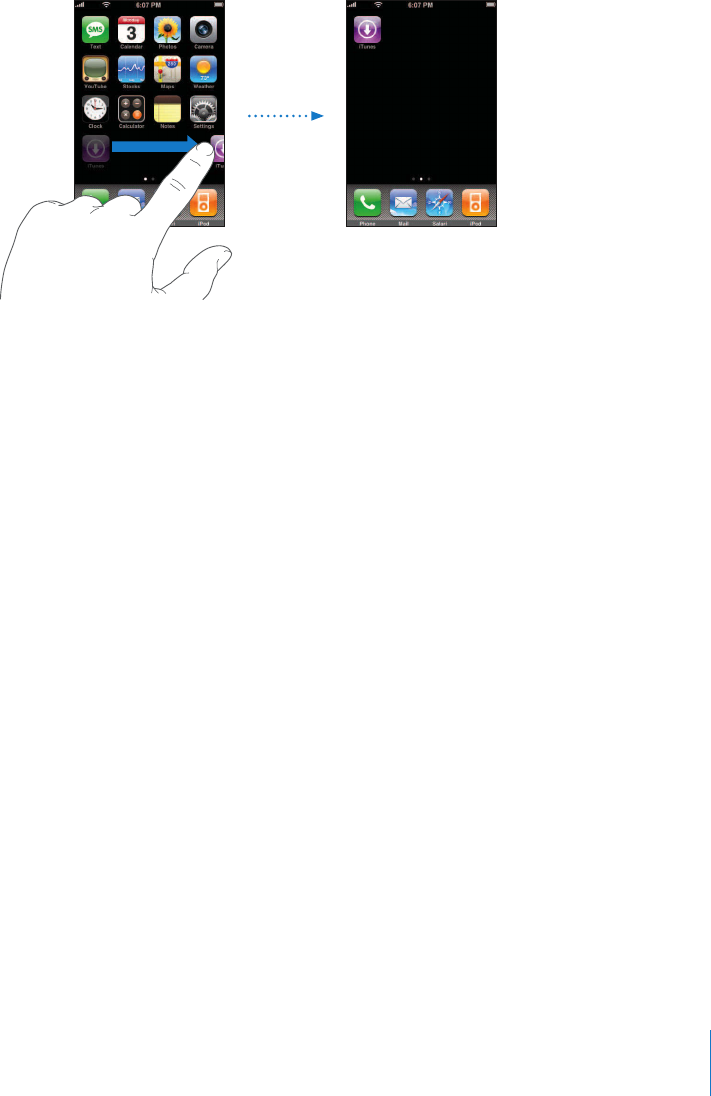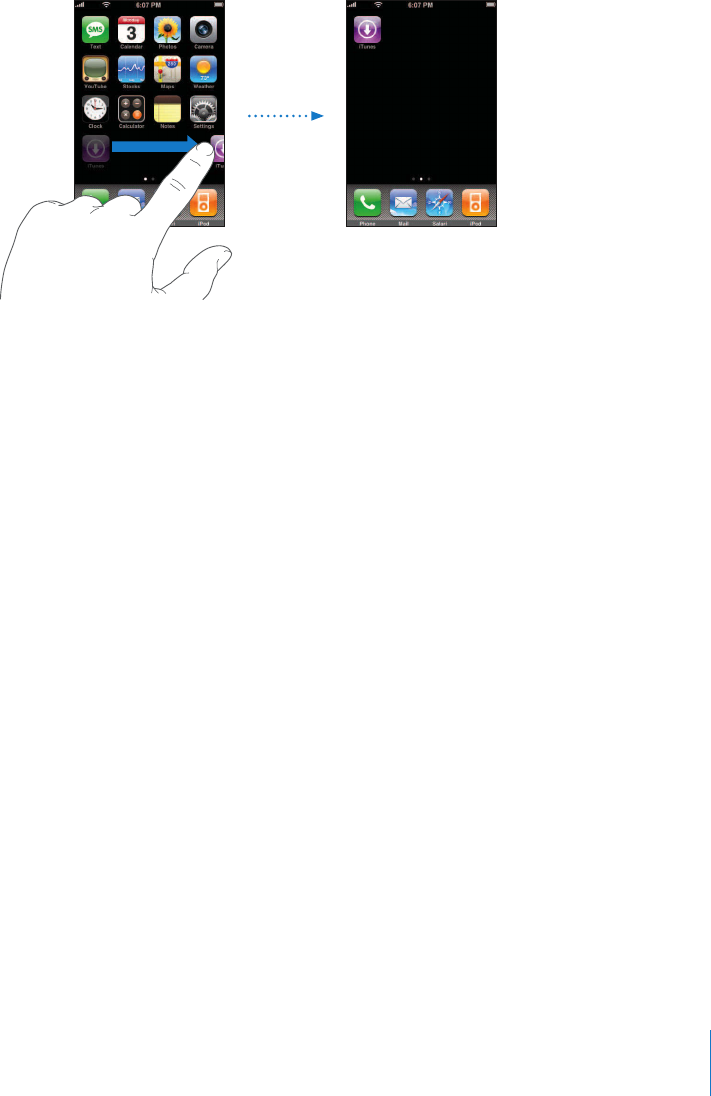
Chapter 2 Basics 17
Create additional Home screens
m While arranging icons, drag an icon to the right edge of the screen until a new screen
appears. You can flick to return to the original screen and drag more icons to the new
screen.
You can create up to nine screens. The number of dots at the bottom shows the
number of screens you have, and indicates which screen you are viewing.
Switch to another Home screen
m Flick left or right.
Reset your Home screen to the default layout
m Choose Settings > General > Reset and tap Reset Home Screen Layout.
iPhone Buttons and Touchscreen
A few simple buttons and a high-resolution touchscreen make it easy to learn and use
iPhone.
Locking iPhone and Turning It On or Off
When you’re not using iPhone but you still want to receive calls and text messages,
you can lock it.
When iPhone is locked, nothing happens if you touch the screen. You can still listen to
music and adjust the volume, and use the button on the included stereo headset to
play or pause a song, or answer or end a call.